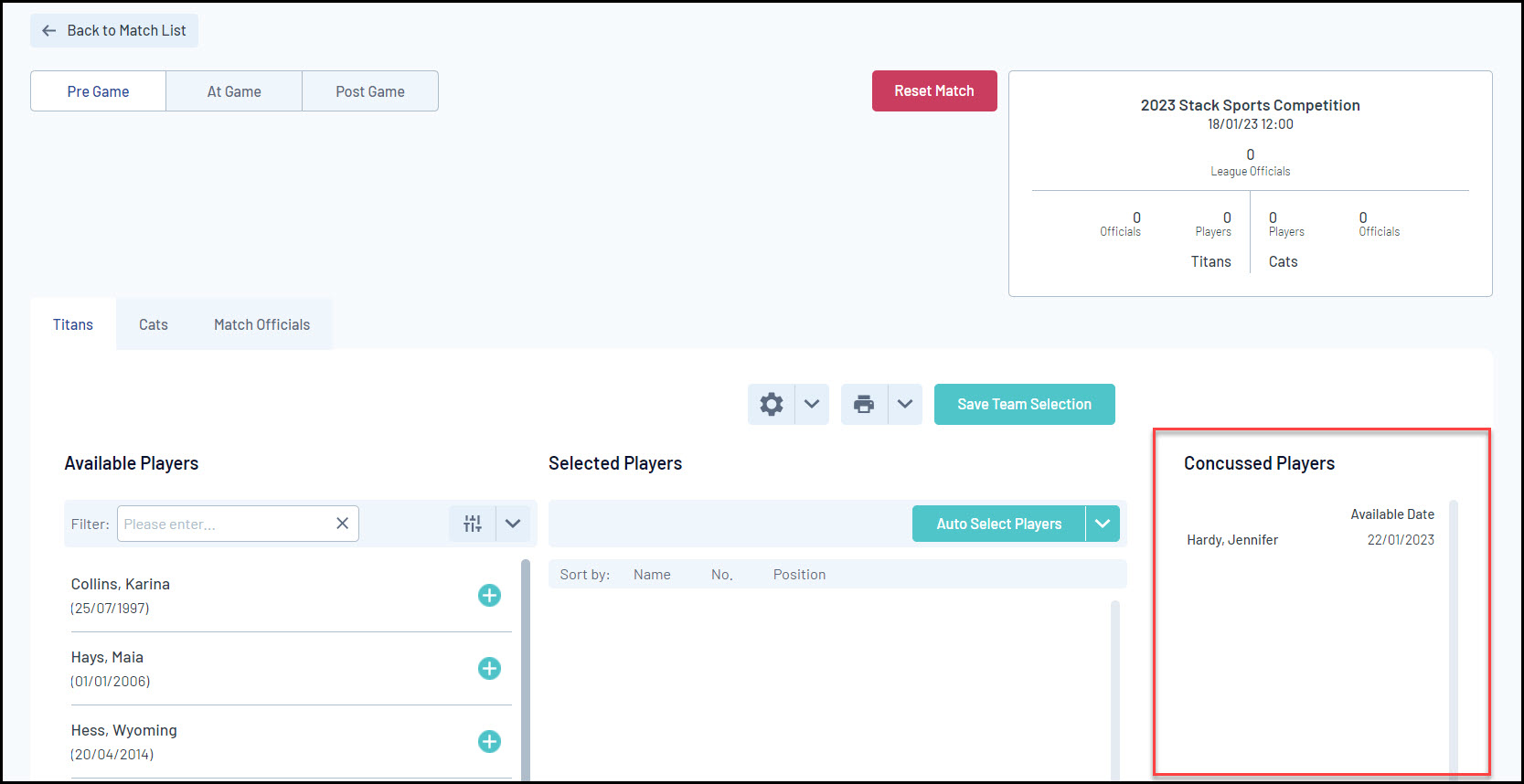GameDay Passport's Concussion Management feature supports the application of a 'Concussion Suspension' period which restricts the participant from being added to a match for a certain period of time.
Concussion Records can be added directly to a member record by Passport administrators following the steps below:
1. In your Passport database, click Members > LIST MEMBERS
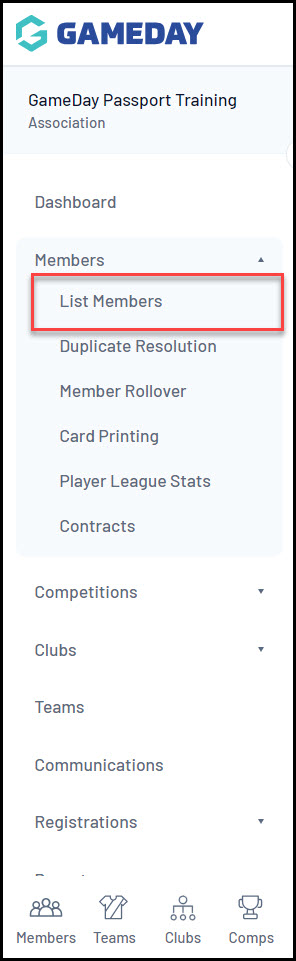
2. VIEW the relevant member
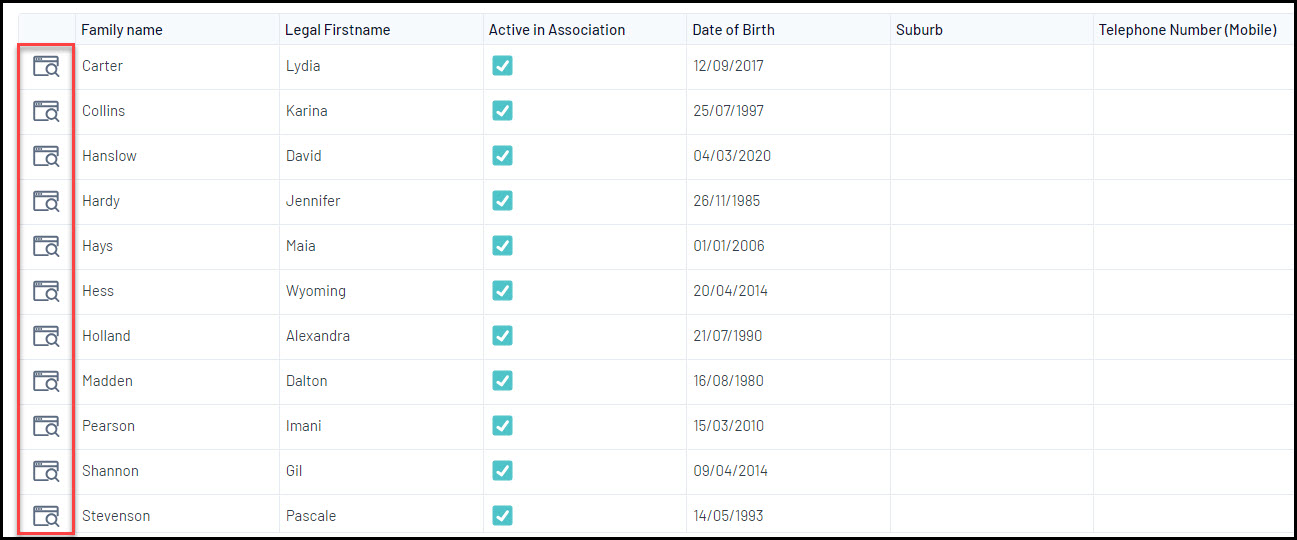
3. Click Medical > CONCUSSIONS
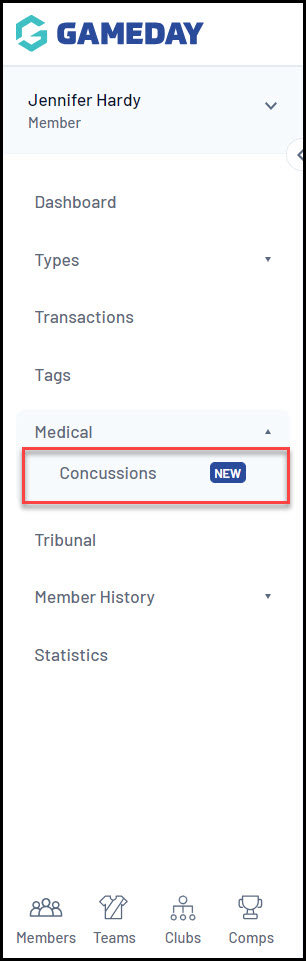
4. Click ADD

4. Enter the fields below, then click UPDATE CONCUSSION RECORD:
- Team/Competition of Member or Select a Current Competition: Select an applicable Team within a given Competition, or select any competition that the member currently participates in.
- Witness: Note the individual that witnessed the incident.
- Reporter: Note the individual that reported the incident.
- Start Date/Expiry Date: Represents the duration of the Concussion Suspension period.
- Notes: Add any additional notes to provide context of the incident.
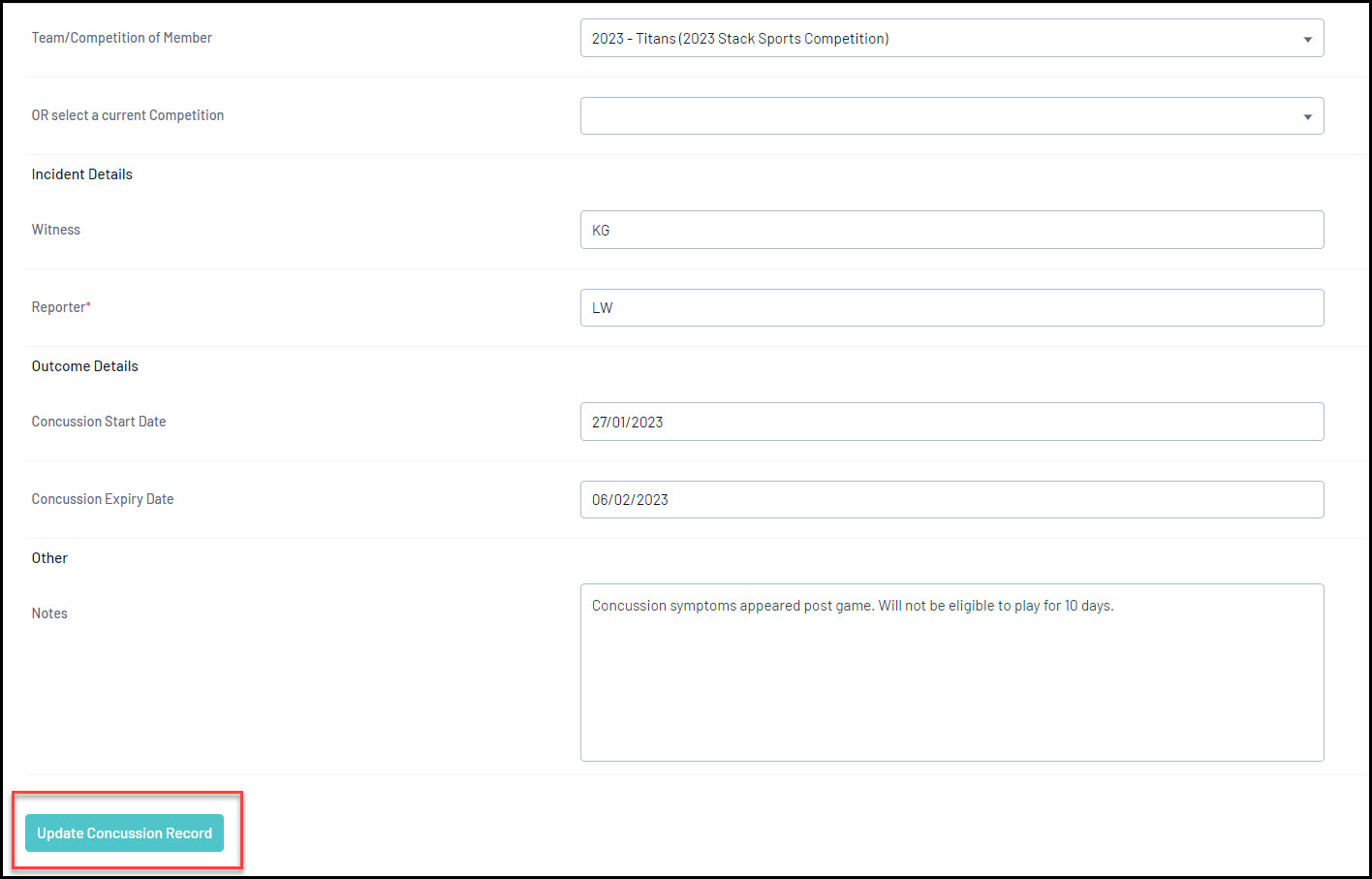
Applying concussion dates to the member's record restricts this member from being selected in any matches being played during that period of time, which is reflected in the Match Results > Pre Game screen within a given match in the Concussed Members section: