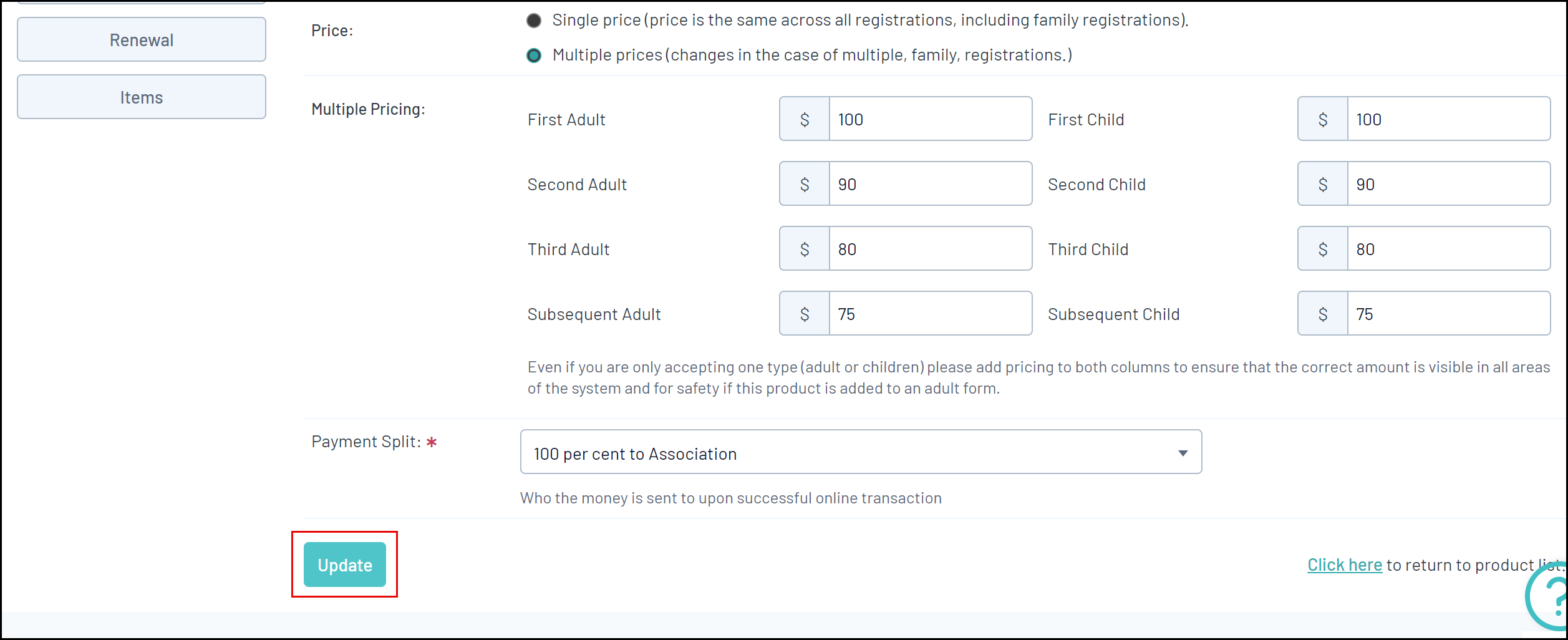As a GameDay Passport administrator, you can define variable prices for your products based on the number of members purchasing it within a single registration. This is most commonly used in a family discount scenario, where the price of a membership product may become gradually cheaper to the registrant depending on how many family members are being registered.
To set up multiple pricing for a product:
1. In the left-hand menu, click Registrations > PRODUCTS
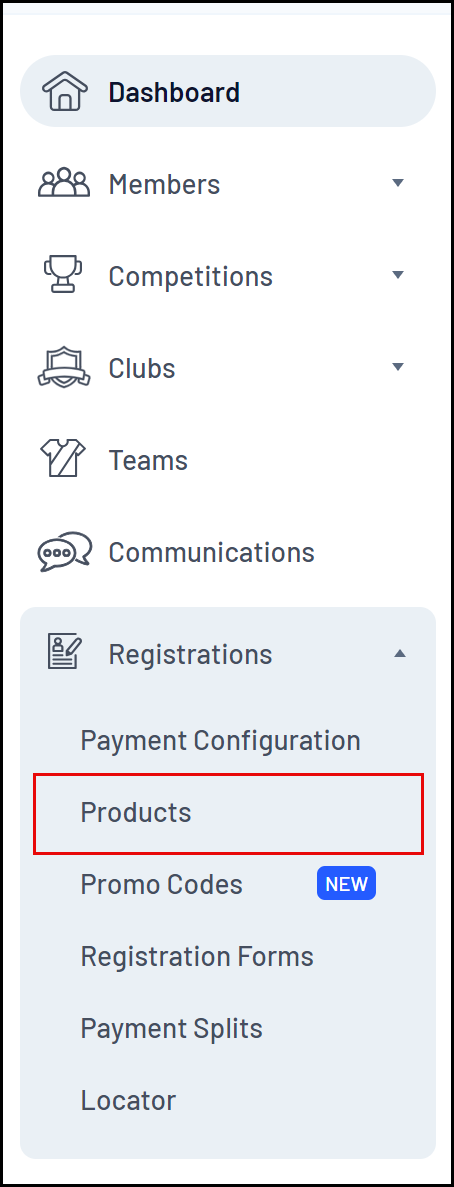
2. Find the relevant product, then use the magnifying glass icon to EDIT the product
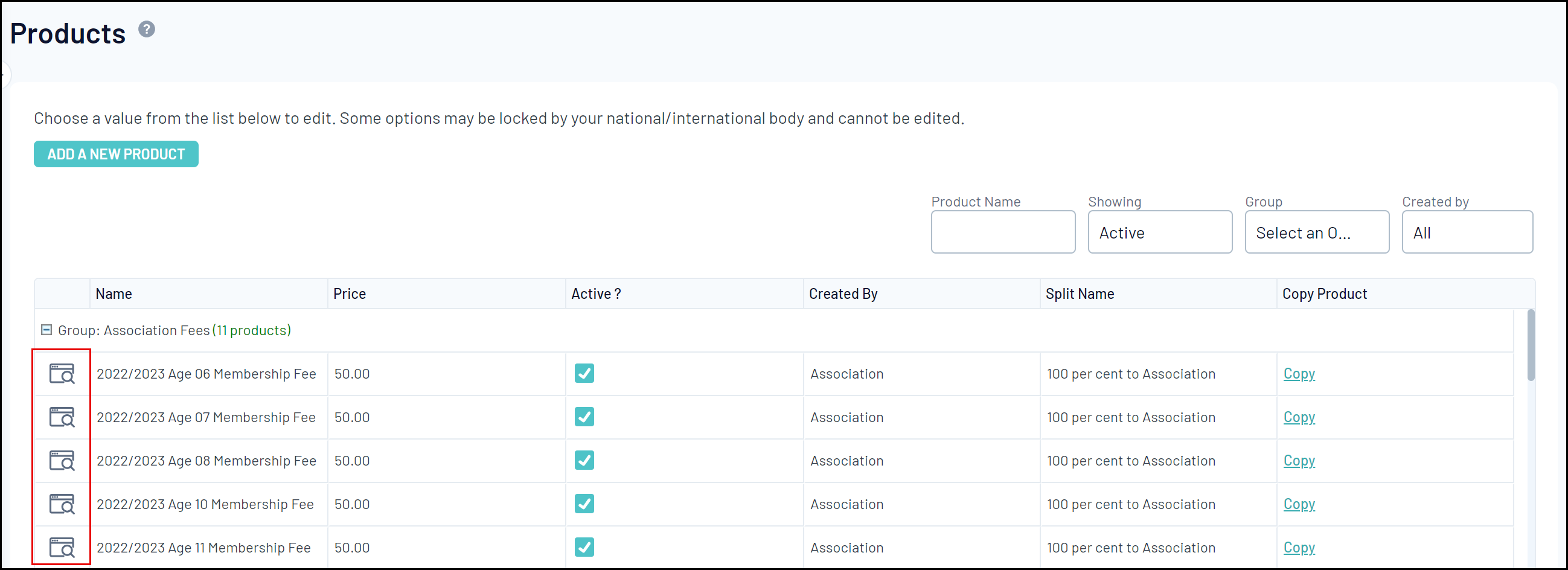
3. Click the PRICING tab
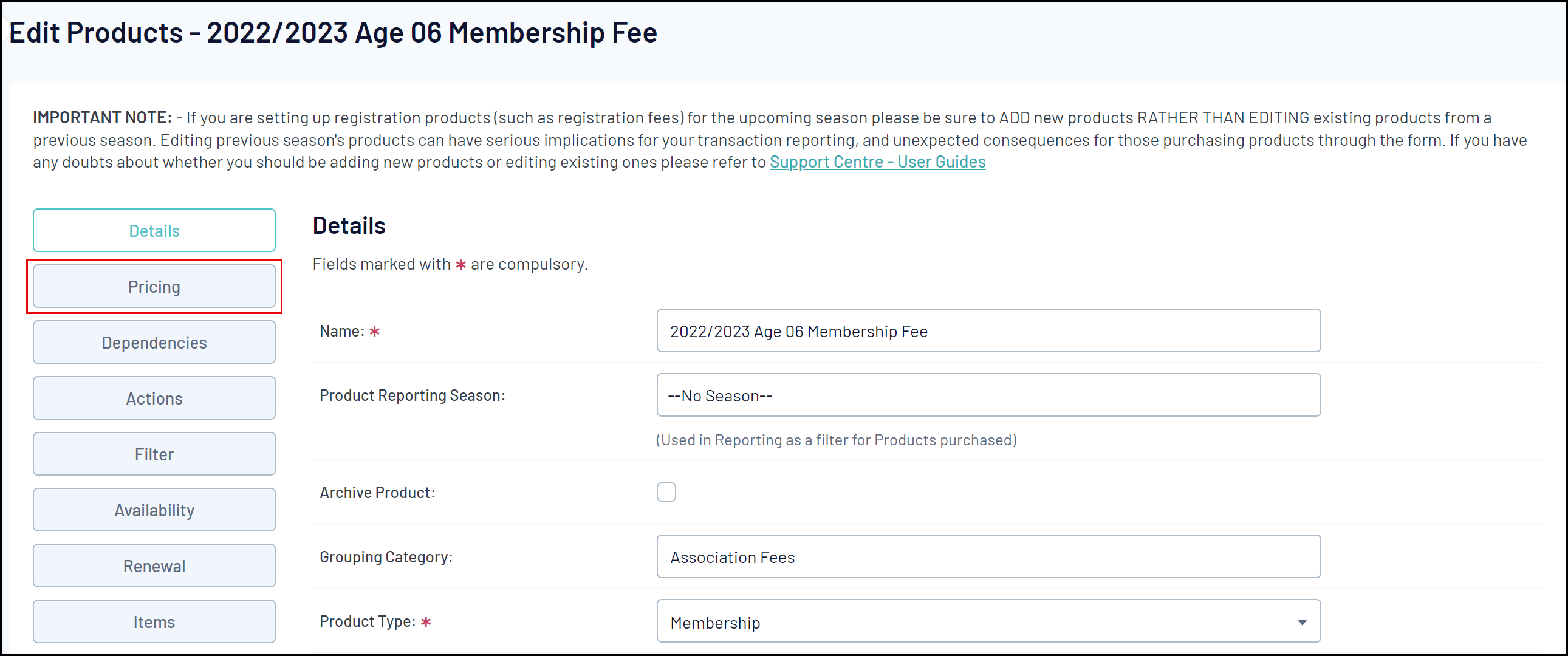
4. In the Price field, select MULTIPLE PRICES
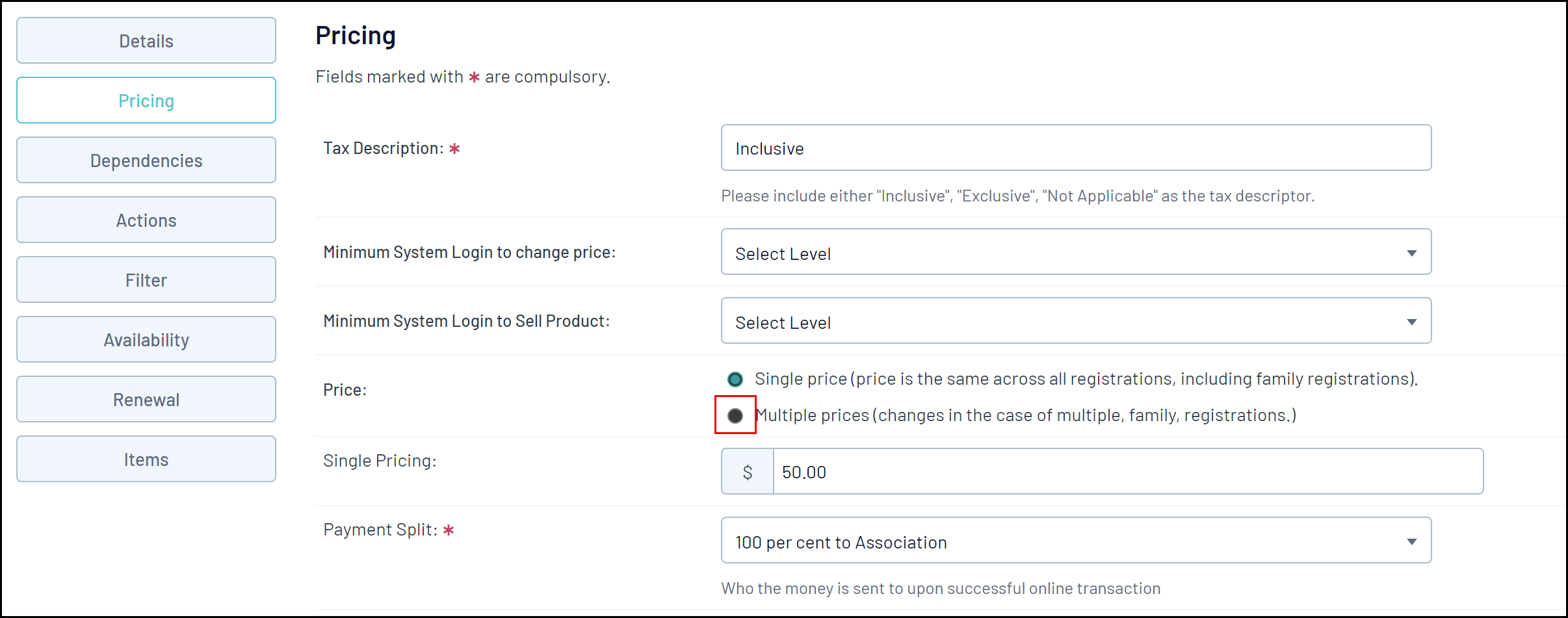
5. Enter the prices you want this product to be purchased for depending on the number of members being registered
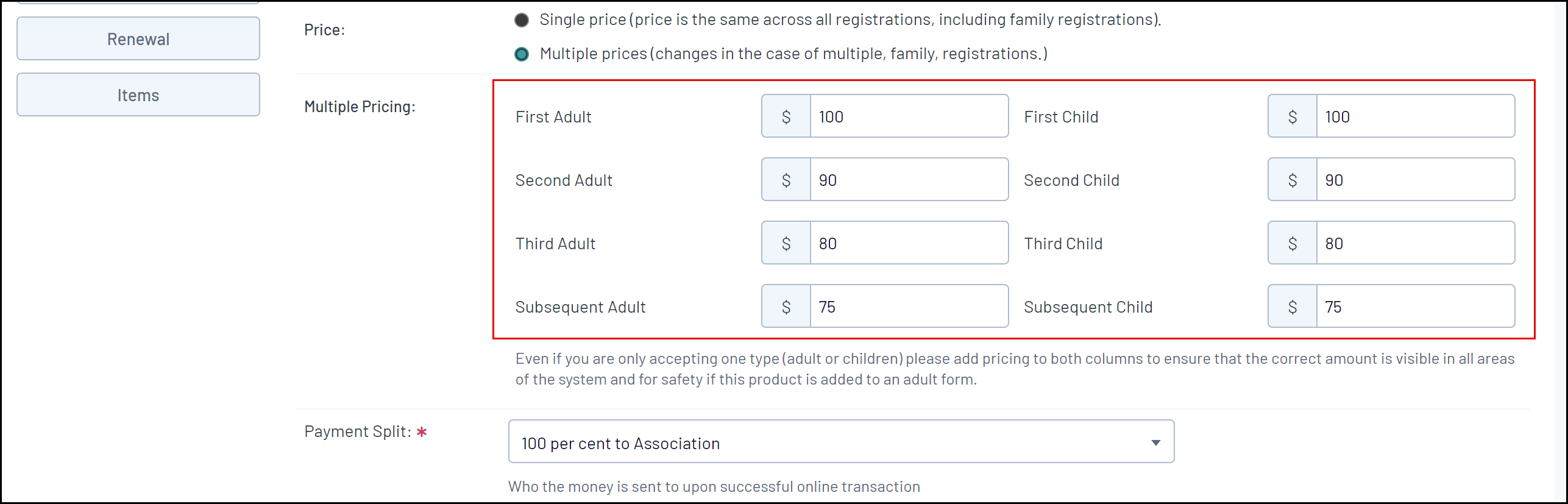
Note: Multiple pricing only applies to members being registered within the same registration session
6. Click UPDATE