The Communicator profile settings is where preferences can be entered for email and SMS messages. You only need to enter information into the area that you intend to use, i.e. if you only intend to send emails, just complete the email settings; if you only intend to send SMS messages, just complete the SMS settings; or if you intend on using both methods, enter settings for both.
Firstly, login to your Online Membership Database - If you don’t have your login details please contact your State Governing Body or Association.
1. From the association, club or team 'dashboard', click on COMMUNICATIONS in the menu.

2. The Communicator options will open. Click on PROFILE.
Note: some of the other options here will vary depending on the level you are at.
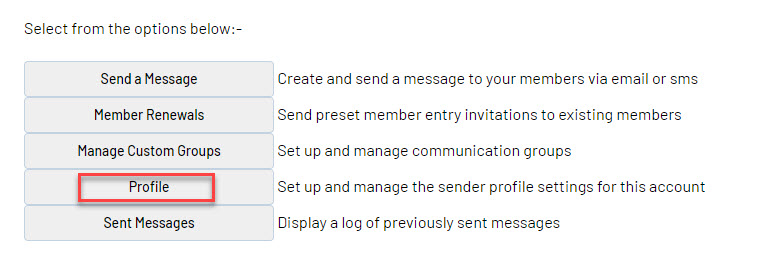
Email Settings
1. Enter the Reply To email address (compulsory).
The Reply To address is the the email address that replies will be sent to if needed. Email messages can not be sent successfully until a Reply To address has been entered.
2. Enter a default Email Footer/ Signature (optional) that will each new email will automatically be populated with. Setting up a default footer / signature will save you from having to set it up each time you compose an email. You can change or delete the default footer/signature when composing an email.
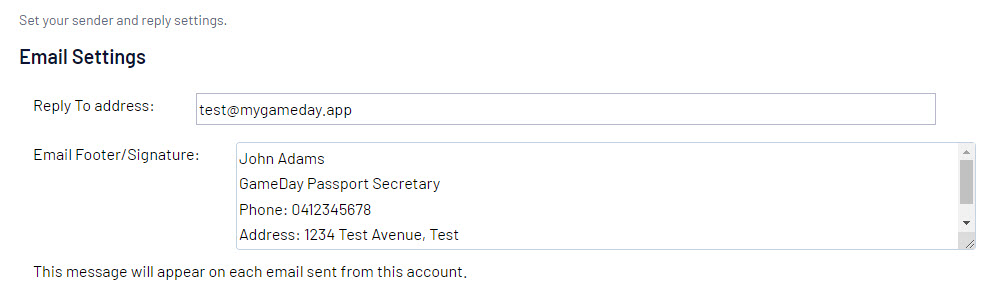
3. Click on SAVE SETTINGS.
SMS Settings
Before entering your SMS settings, you firstly need to create an SMS account and purchase credits - click here for instructions.
Once an SMS account has been set up and credits have been purchased, follow the steps below to enter your SMS settings.
1. Enter the Reply To number (compulsory). This is the mobile number that recipients can contact if they need to reply to the SMS message.
2. Enter the SMS Username and SMS Password (compulsory), as set up through your SMS Account.
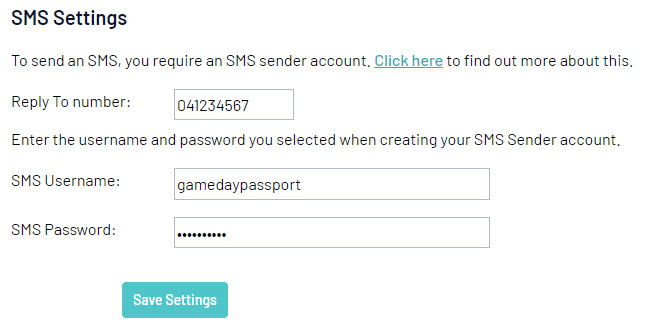
3. Click on SAVE SETTINGS.
You are now ready to send an SMS message.
I have forgotten my SMS account password?
If you forget your SMS password, please contact our support team via support@mygameday.app with the following information so we can reset your password for you:
- name of organisation (if you are a club please provide the association/league you are affiliated with).
- name of account holder
- SMS username
- password you want (if you want a specific one), otherwise we will create a random one suited to your organisation for you.
