In some cases, you may be able to delete a transaction record from a member's profile if the transaction was generated in error or is not applicable.
Note: You can only delete a transaction if it has an Unpaid status
To delete a member transaction:
1. In the left-hand menu, click Members > LIST MEMBERS
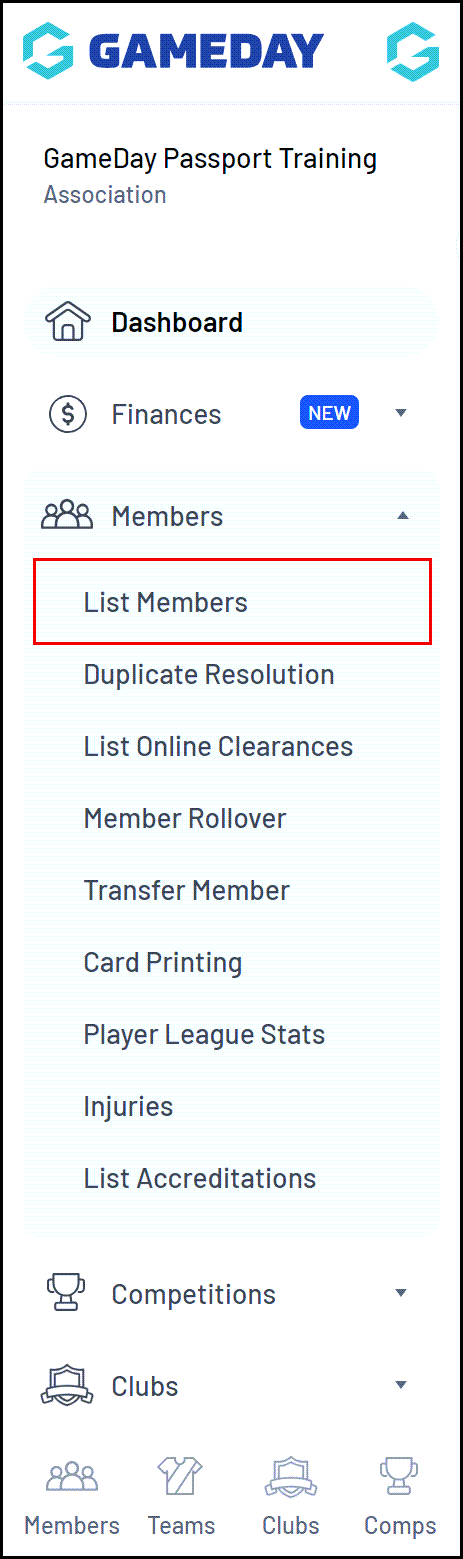
2. Locate the member you want to update and click on the VIEW button next to their name
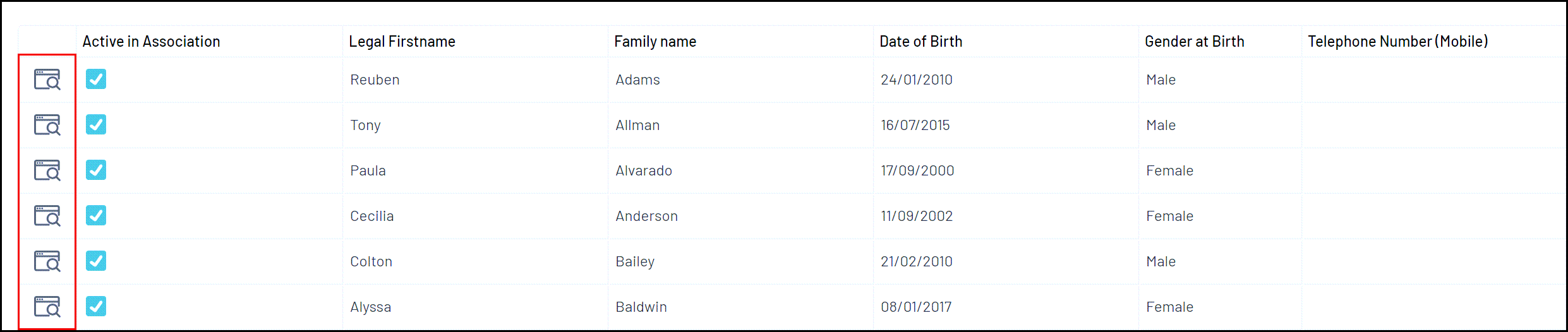
3. Click TRANSACTIONS in the member record menu
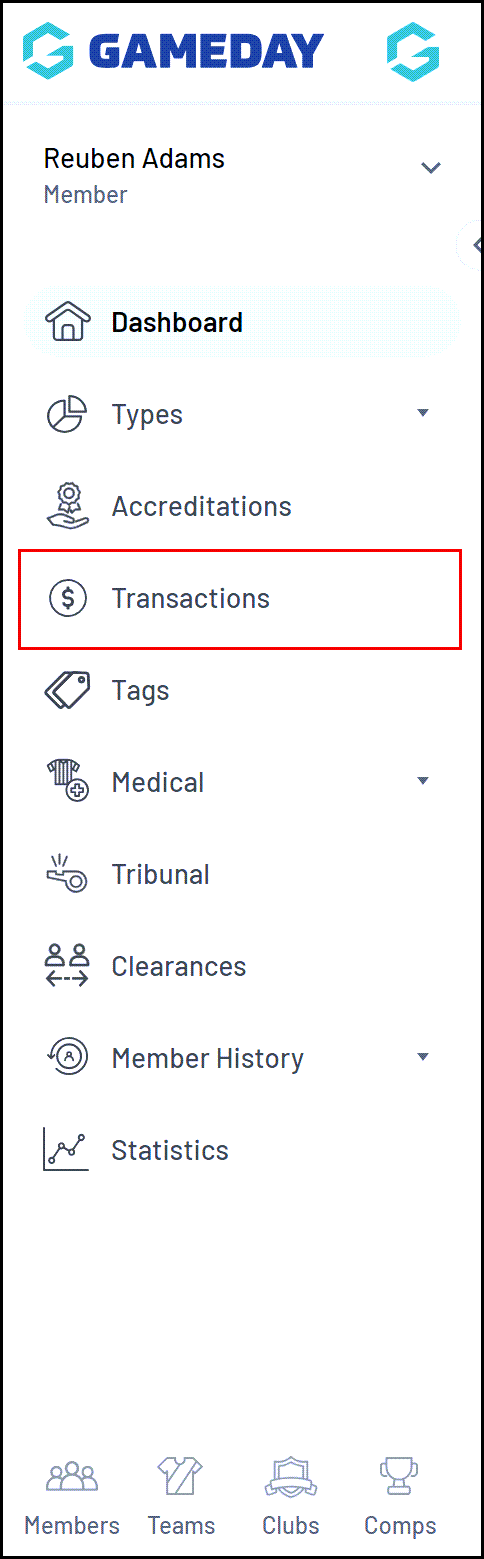
4. Locate the unpaid transaction you want to delete and click on DELETE TRANSACTION to permanently delete the transaction.
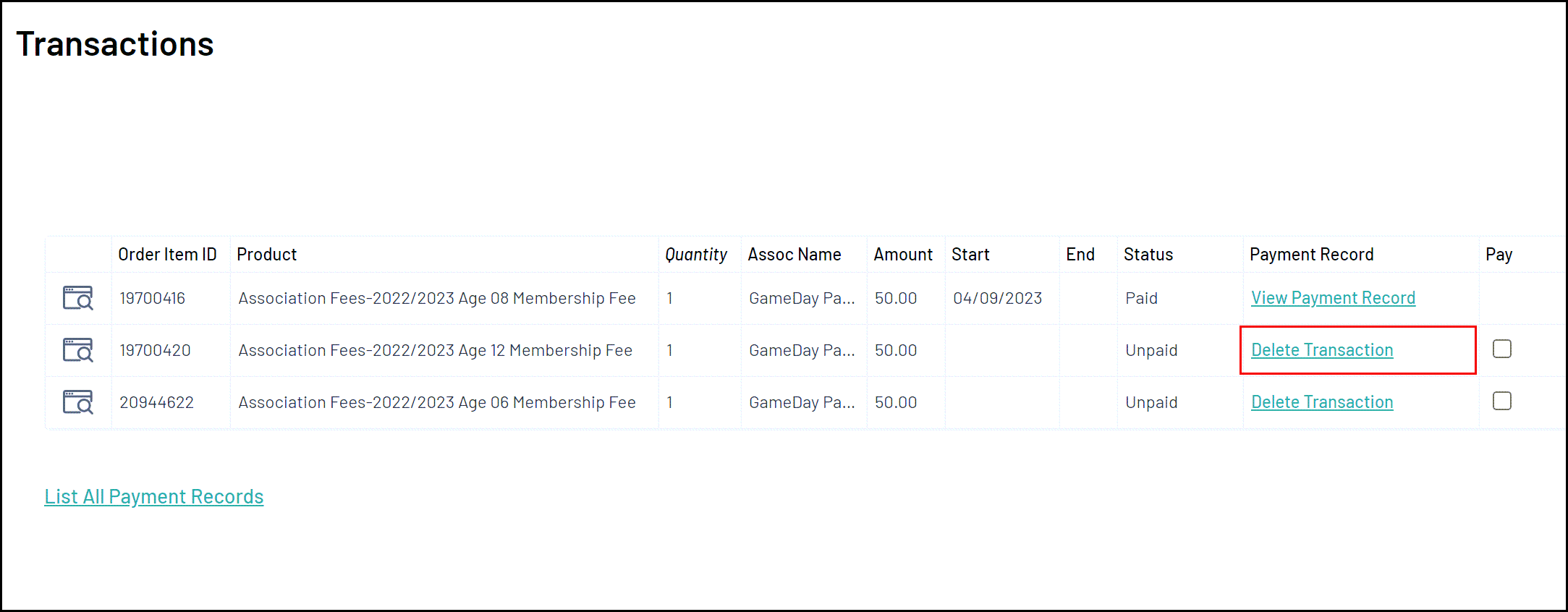
A message will appear confirming that the transaction has been deleted.
