Member records or member profiles can be viewed if admins would like to view member information like contact details, medical information, and fields filled out within the registration form.
To view an individual member record:
1. Click on Members in the menu and select LIST MEMBERS

2. Locate the member record that you want to view, and click the VIEW (magnifying glass) icon next to the member's name.
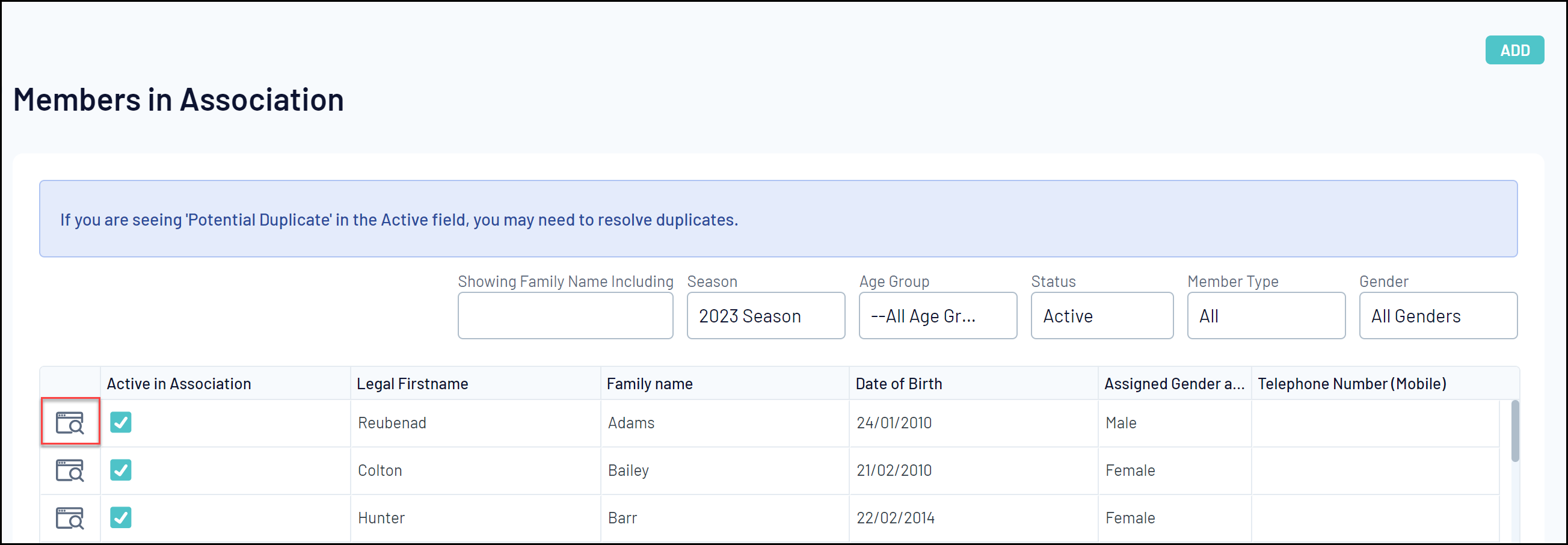
3. You will be then taken to the member record, where you can view generic member and contact information. You may also be able to see other information as well at the bottom of the dashboard.
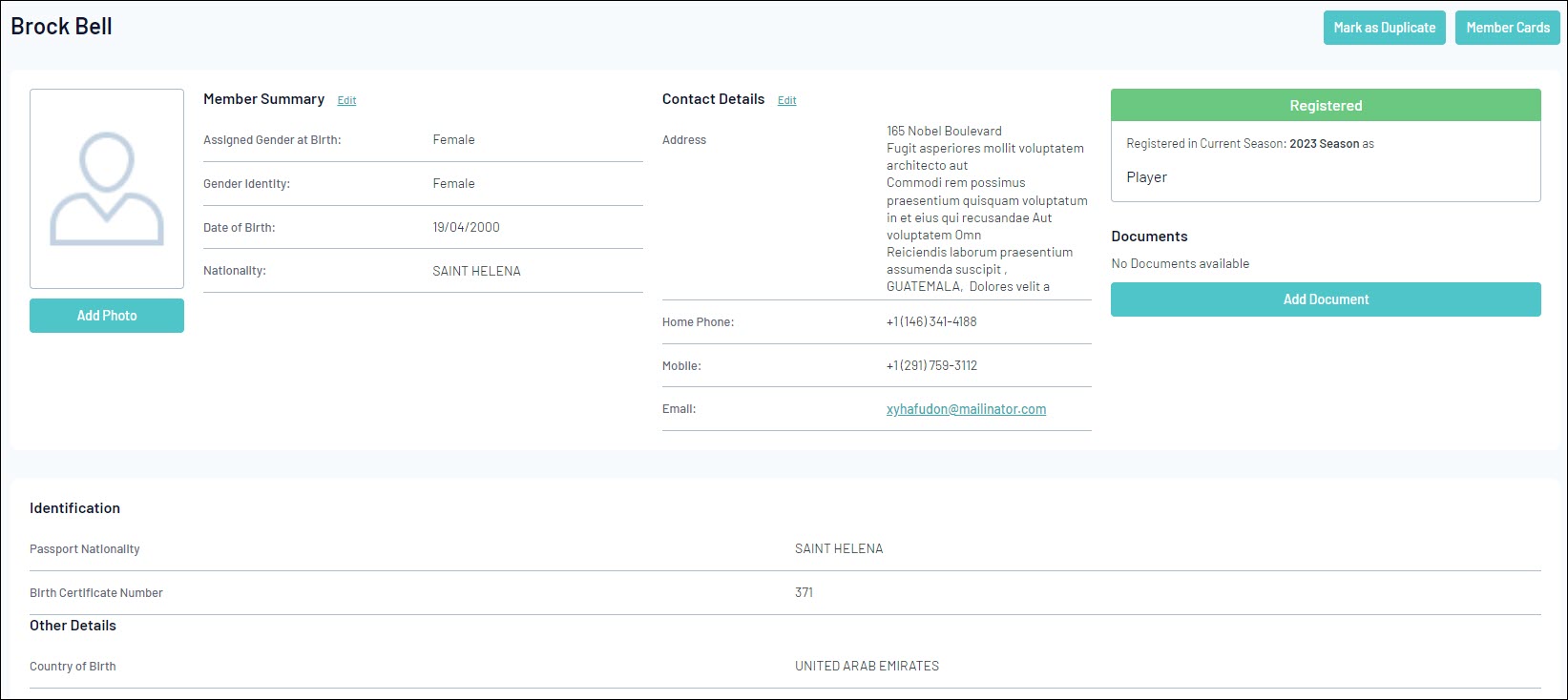
4. If you cannot see information here, then this will be located within the profile itself. Click the EDIT button against MEMBER SUMMARY to access the member profile.
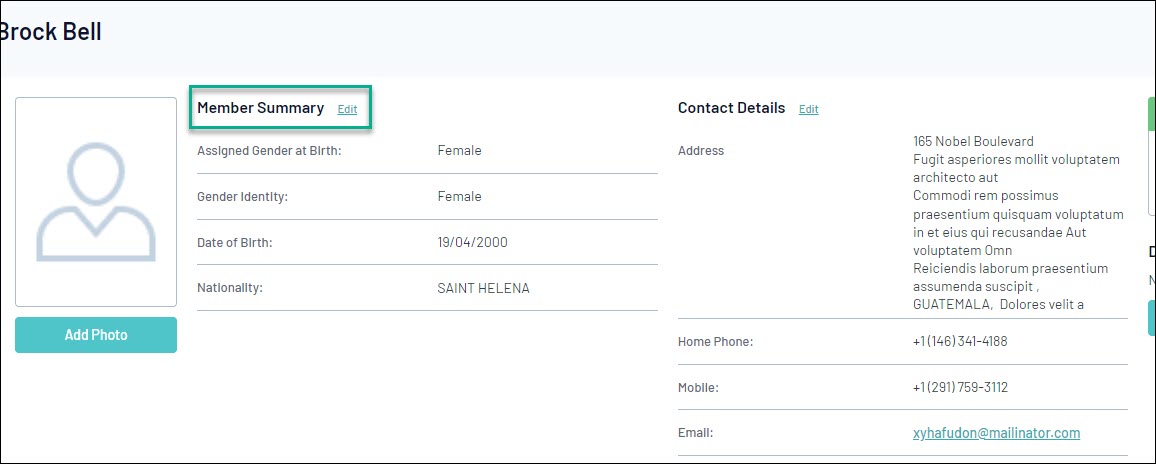
5. Here you will see several tabs which displays different information, use those tabs to navigate to get the information you need, or click the SHOW ALL tab which will show all information a member has filled out within the registration form.

NOTE: if you are a club and cannot see information within any of these tabs, it may mean the association has not enabled these fields to be displayed against the members record, so please speak to your association who can adjust these configurations.
If you are an association, you can configure these fields to show this information within the profile. If you are a national and state body as well, these fields can be configured the same way to show on the profile.
