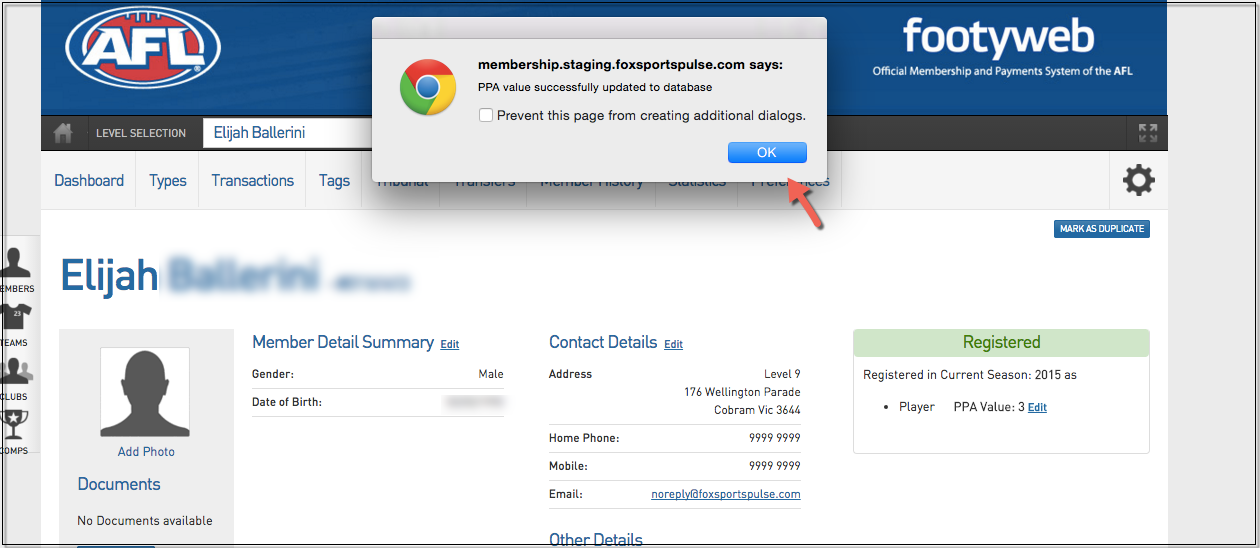The below article contains information regarding:
How to add Player Points to a competition (League)
1. Hover over Competitions and click List Competitions.
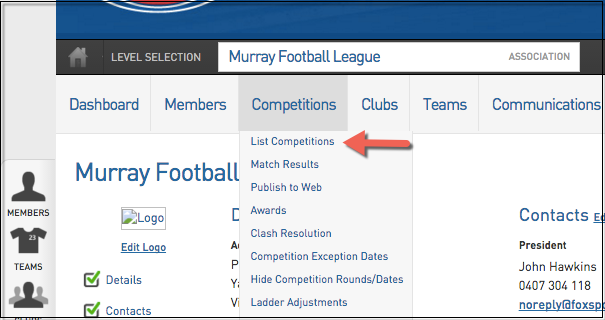
2. Click the Edit button to the left of the competition you wish to edit.
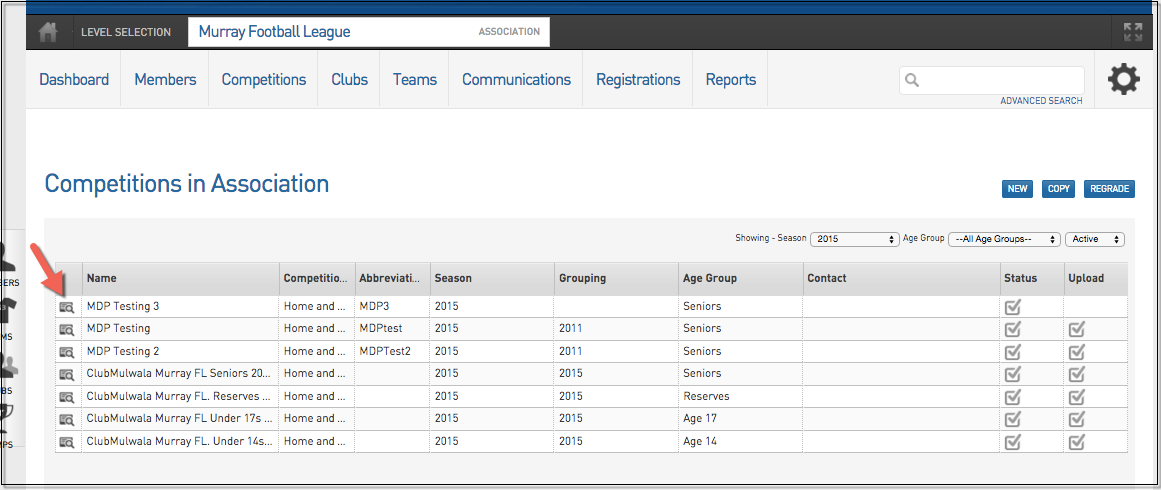
3. From the competition dashboard, click Edit.
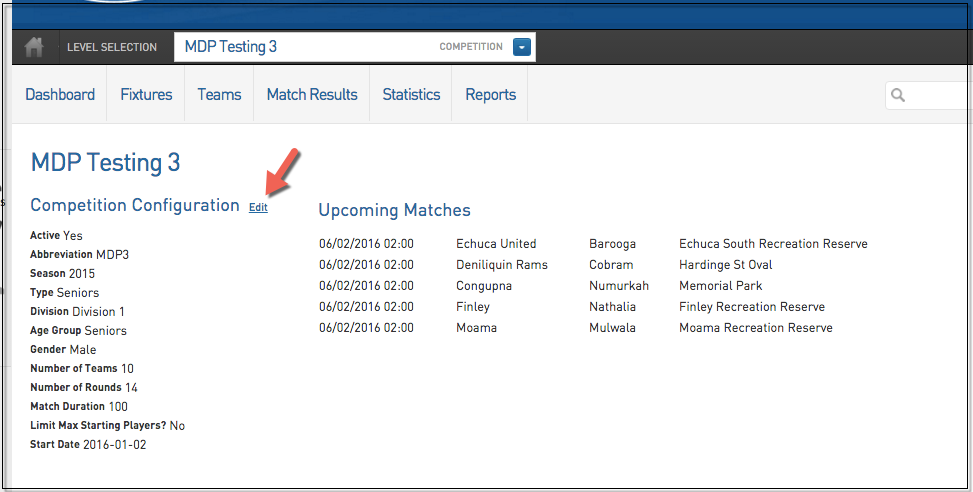
4. Scroll through the competition details until you reach Results Entry. Ensure the 'Use PPA (Player Points Allocation)' box is ticked. Scroll to the bottom and click Update.
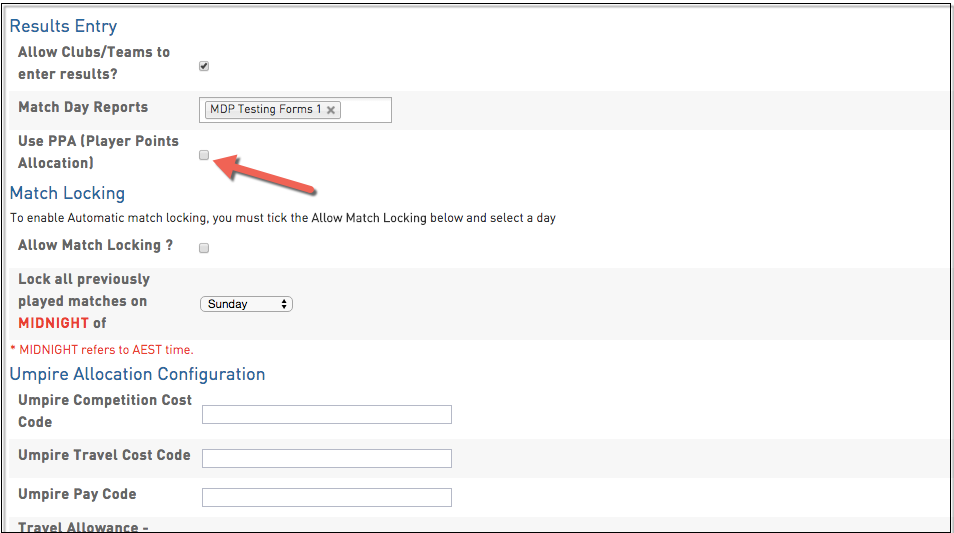
5. Once updated, the below screen should appear.
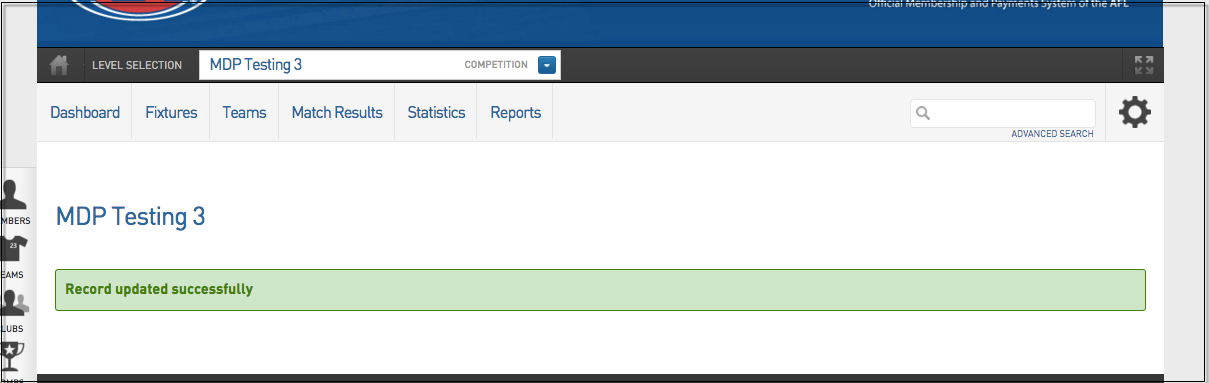
How to allow a club to adjust Player Points (League)
1. From the main dashboard, click the Cog on the right hand side and then Settings.
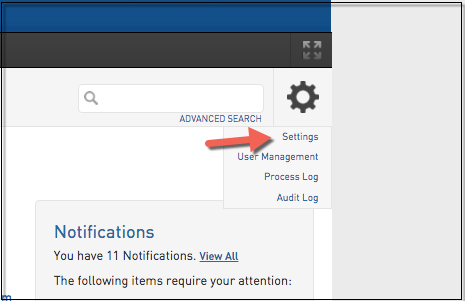
2. From the list that appears, click Permissions.
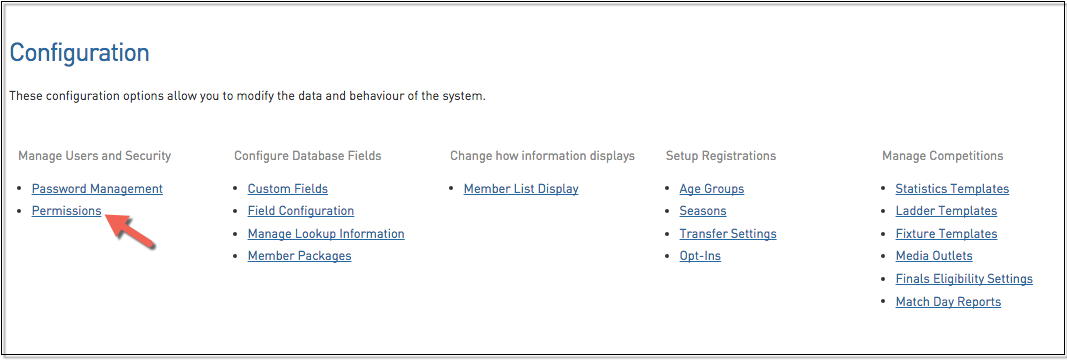
3. Under 'Allow Clubs to' ensure the 'Modify PPA Values (Player Point Allocation)' tick box is ticked.
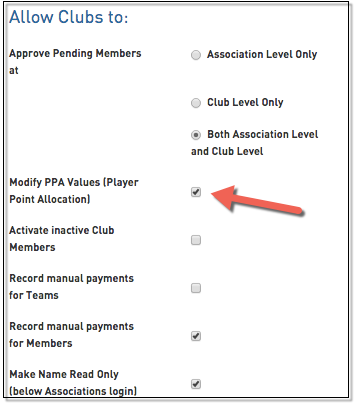
How to set a points cap for each team (League)
1. Hover over Competitions and click List Competitions.
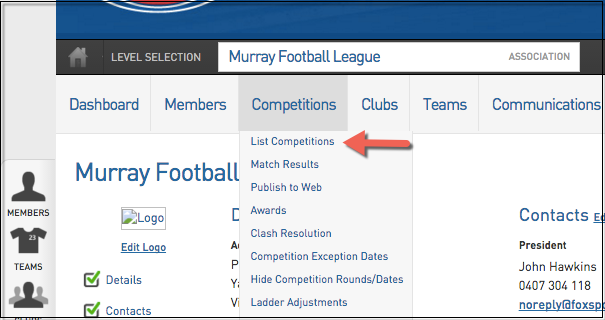
2. Click the Edit button to the left of the competition you wish to edit.
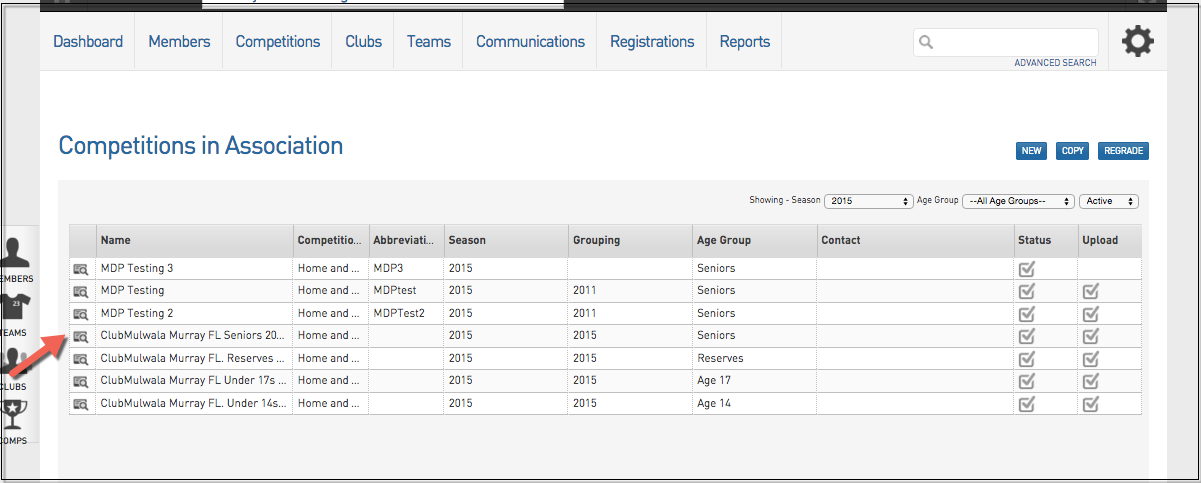
3. From the competitions dashboard, click Teams.
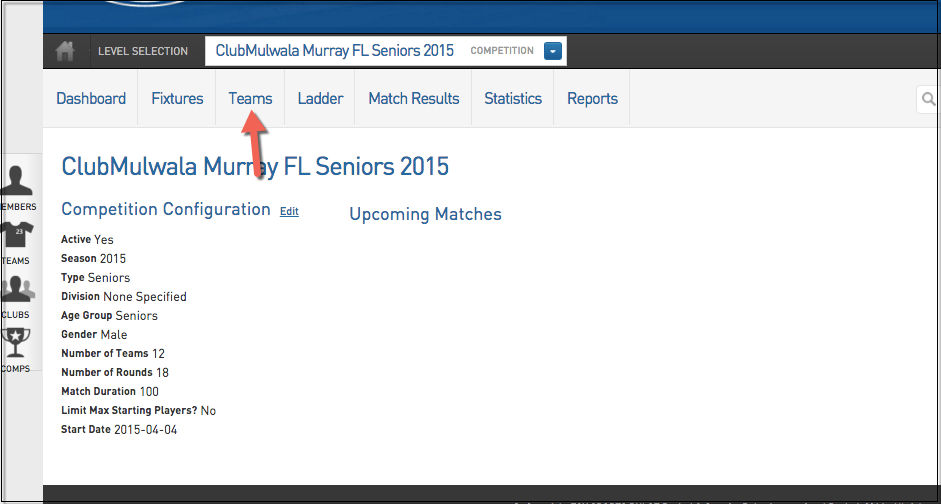
4. The teams are listed with their respective player points. To change them, click on the number and type in the change.
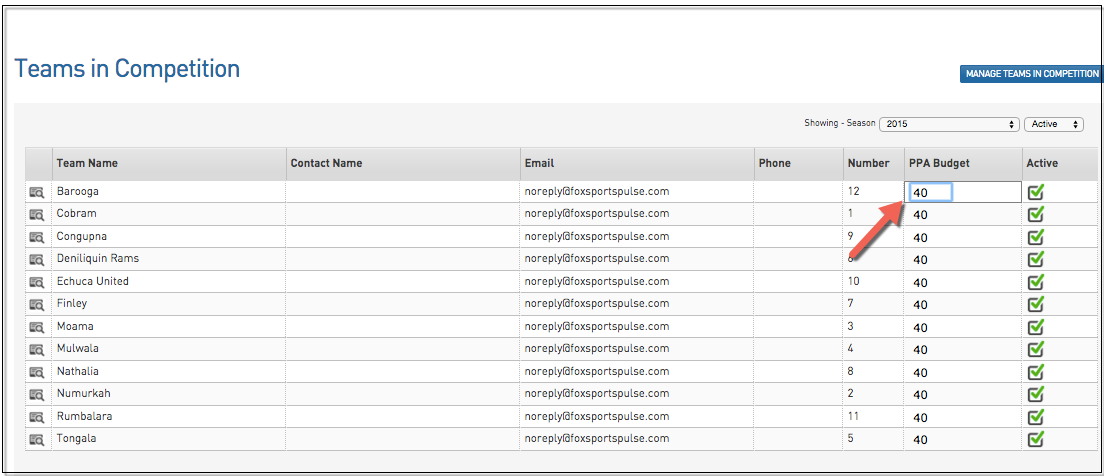
5. A confirmation will appear.
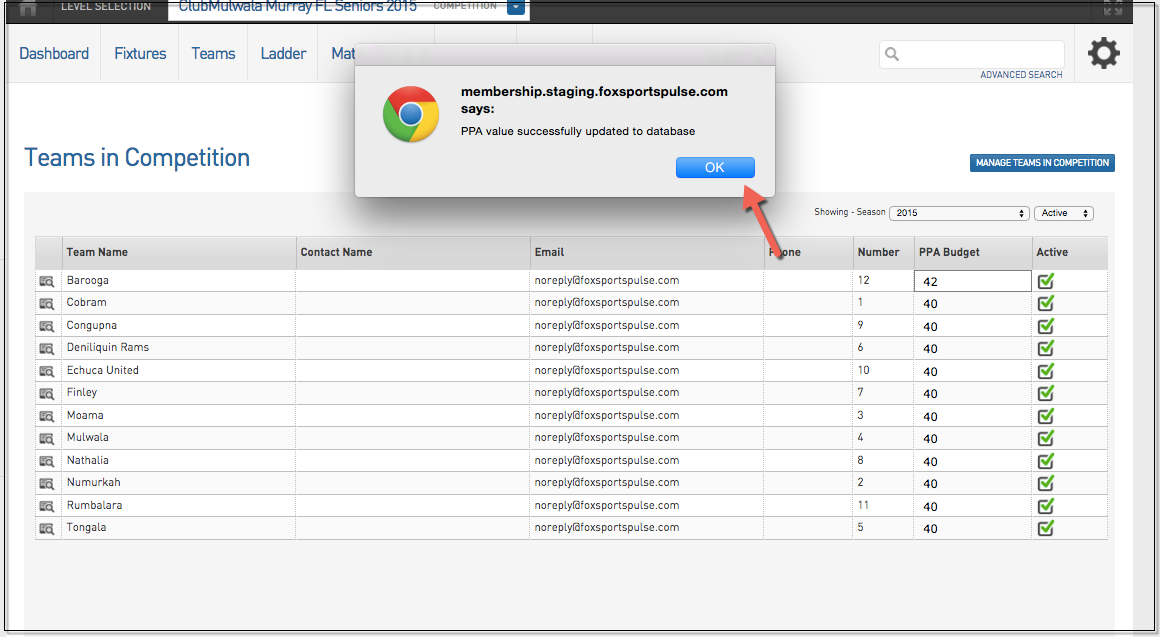
How to manually change points for players (Club)
To do this by bulk:
1. Hover over Members and click 'Player Points Values'.
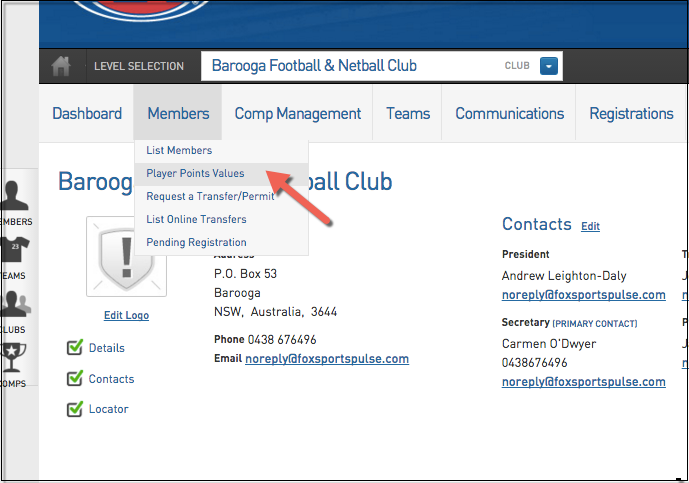
2. As shown in the shot below, you can manually change the PPA Value. Click on the number next to the specific player to change it. A confirmation will pop up.
Please note: Maximum player numbers differ by State. If a number exceeds what is allowed, a pop up box will appear informing you of this.
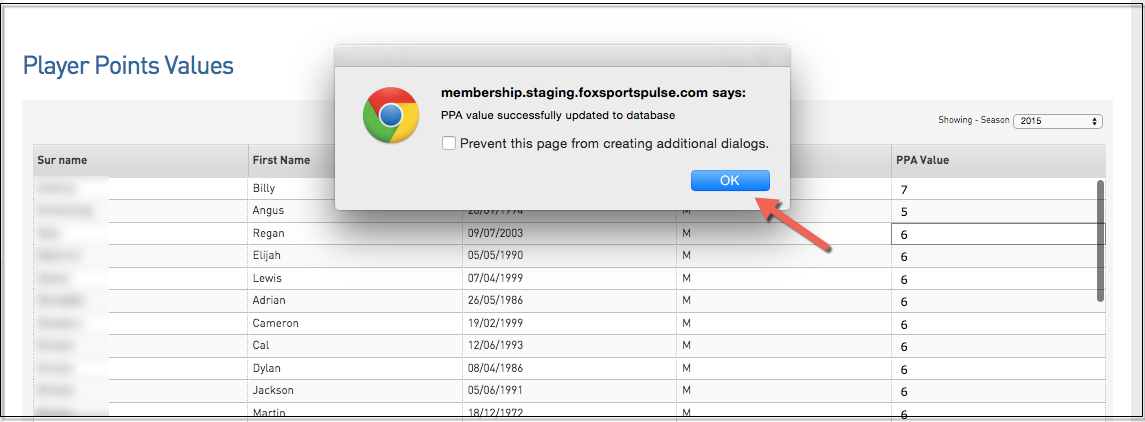
To do this to specific members:
1. From the Club dashboard, hover of Members and click List Members.
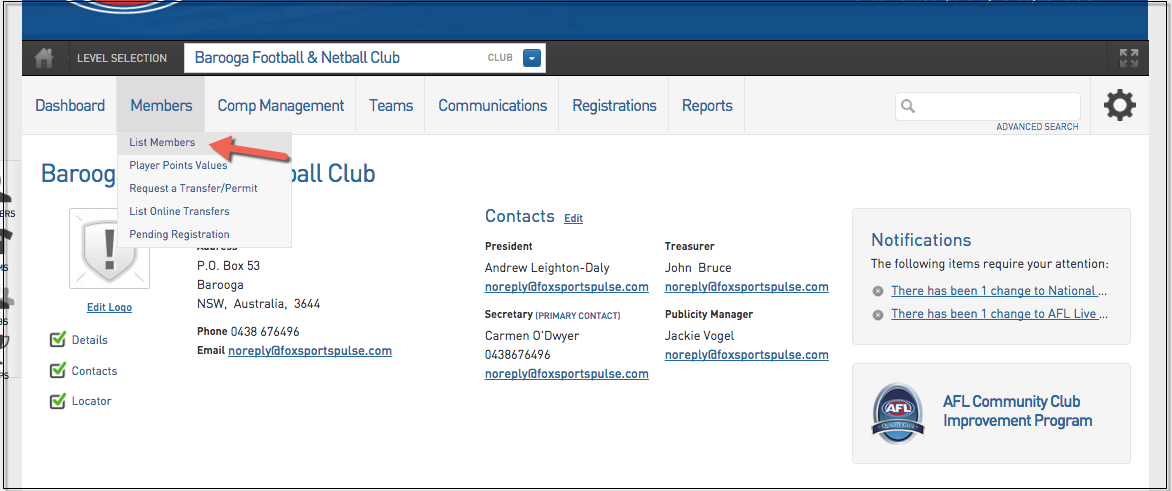
2. Click the Edit sign next to the member you wish to edit.
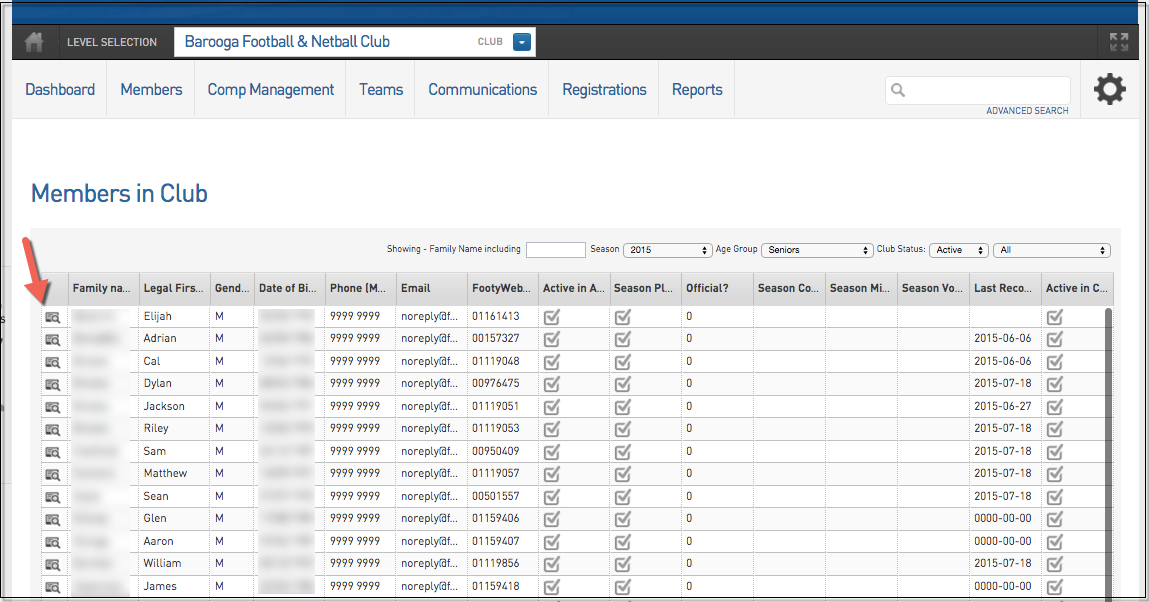
3. On the right hand side, you will be able to manually change a player's points. Click Edit.
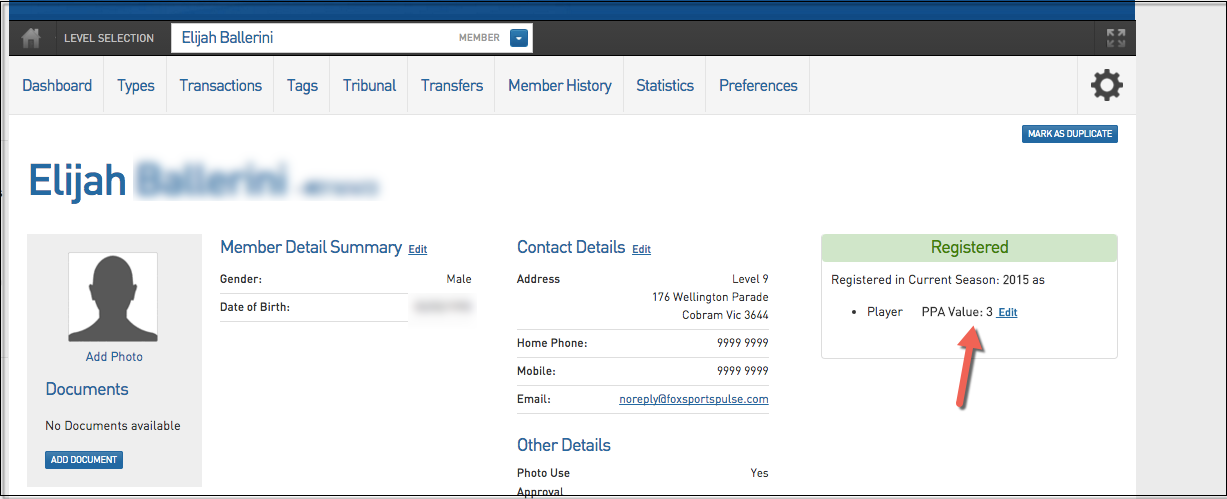
4. A confirmation will appear.
Please note: Maximum player numbers differ by State. If a number exceeds what is allowed, a pop up box will appear informing you of this.