Please note: Our SMS system is only available within Australia.
Before you can send SMS messages through Communicator you must firstly create an SMS Sender Account.
Firstly, login to your Online Membership Database - If you don’t have your login details please contact your State Governing Body or Association.
1. From the association, club or team 'dashboard', click on COMMUNICATIONS in the menu.

2. The Communicator options will open. Click on Profile.
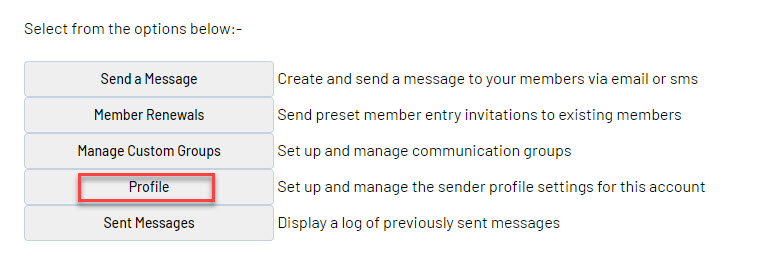
3. Click on Create SMS Sender Account.
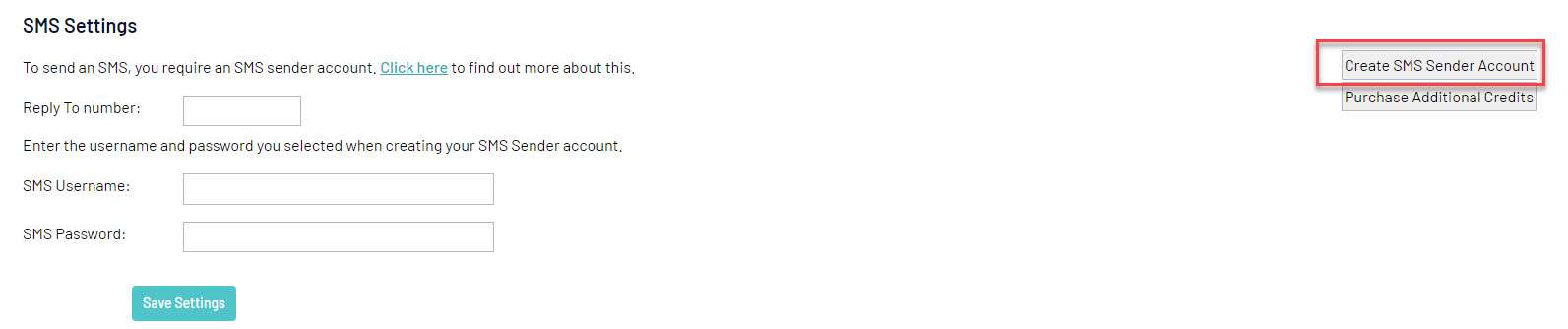
4. The SMS Sender Account registration form will open. Complete the fields (fields marked with an asterisk are compulsory).

5. Click on Register.
Note: If a field is not completed, or if a username, password or organisation name is already being used by another account, you will be prompted to correct or change these details.
6. Your account will now be active and your Account summary screen will appear.
At the top is a message alerting you to the fact that 'You are blocked from sending messages until you purchase more credits'. At the bottom under 'Account Details' your current balance will read '0.0'.
7. To buy credits click on Purchase Credits in the top menu.
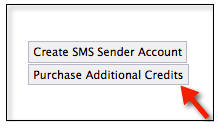
8. The Intelli Messaging login screen will appear. Enter your SMS Sender Account username and password.
9. Click on Login.
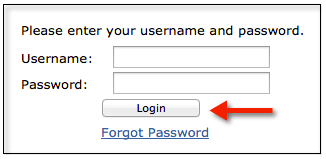
10. You are now logged into Intelli Messaging and will be returned to the Account Summary screen. Click on Purchase Credits again.
11. The 'Purchase SMS Credits' screen will appear. Under 'Purchase', select the quantity of credits you want to purchase:
- 150
- 350
- 750
- 1200
Important: SMS credits are not refundable. Click here to read the GameDay Passport Terms and Conditions.
12. Under 'Billing Information', enter your credit card details.
13. Click on Process Order. Note: It may take up to 30 seconds to process the purchase. During this time to not close the screen or re-click on 'Process Order'.
14. After purchasing credits, the number of credits available in your account can be viewed on the Account Summary screen next to 'Current Balance'. You are now ready to send SMS messages to your members through Membership or from your mobile phone.
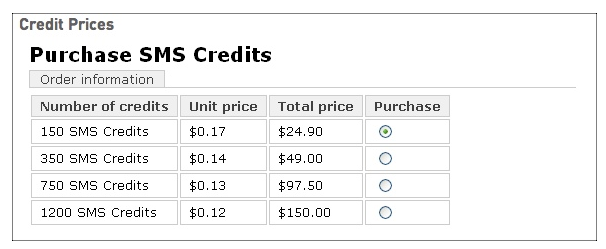
ADDING SMS DETAILS TO COMMUNICATOR
Once you have created an account and purchased credits, you will need to add these details into the communicator profile settings so that these are available when you go to send a message.
Within the SMS settings within Communications profile.
Enter the SMS Username and SMS Password (compulsory), as set up through your SMS Account.
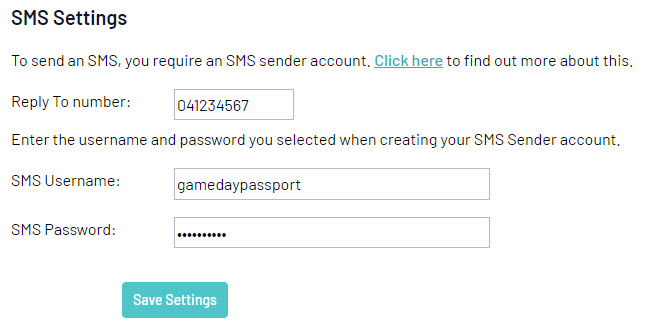
3. Click on SAVE SETTINGS.
You are now ready to send an SMS message.
