A Club administrator has the option to create and add a Club product to a Member to Club National Registration form.
Login at Club level and follow these simple steps:
1. Hover over the Registrations tab and click Products.
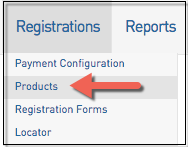
2. Click Add New Product.

3. Fill in all compulsory details and click Update.
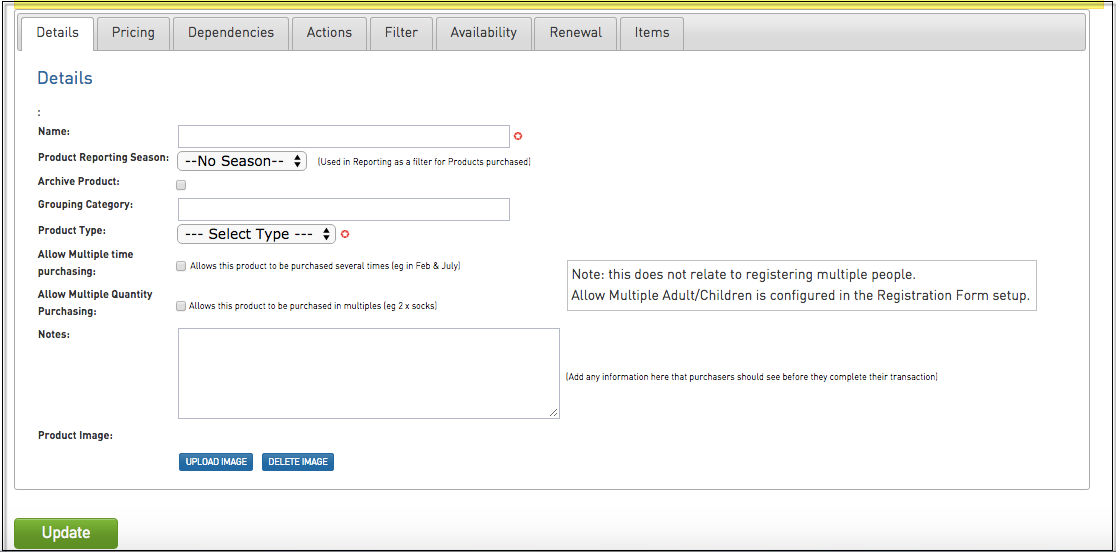
4. Hover over Registrations and click Registration Forms.
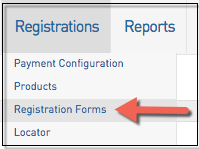
5. Click Edit next to the Registration Form you with to add the new product to.

6. Click on the Products Tab along the top and scroll through the list to activate the new club product.
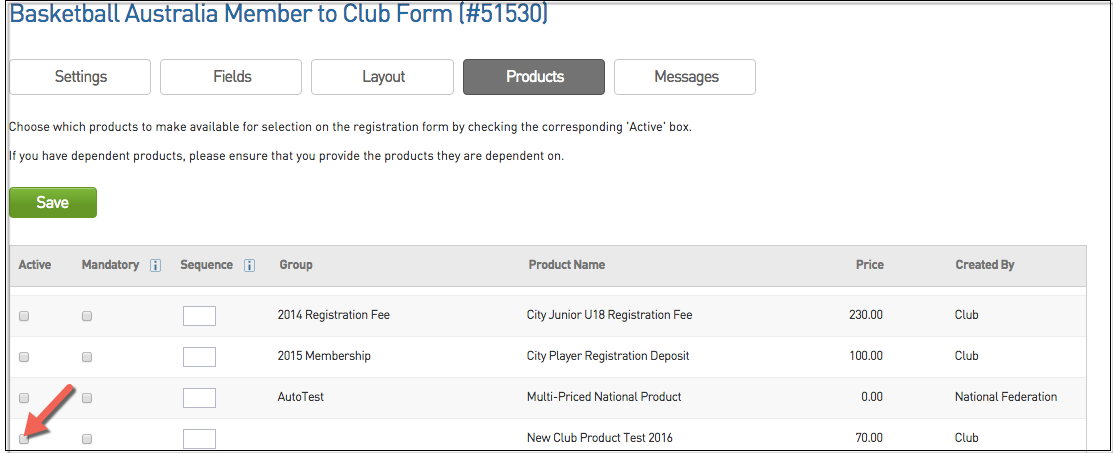
7. Click on Save.
An important note to Association administrators
- If you request your Clubs to create their own products and add their products to the Member to Club National Registration form, please be aware, if you are editing the same form at Association level, you will not see the Club product selections as ticked checkboxes.
- However, if you drill down to Club level and edit the National Registration form you will see all selected Club products marked as a ticked check box.
- Our recommendation to you is its important you do sufficient testing of your forms prior to their public release.
An Association Administrator also has the option to add Club created products to the Member to Club National Registration form at Association level once the Club has created their products.
You can do this by logging in at Association level and following these simple steps:
1. Hover over the Registrations tab and click Products.
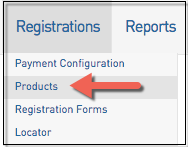
2. Click Add New Product.

3. Fill in all compulsory details and click Update.
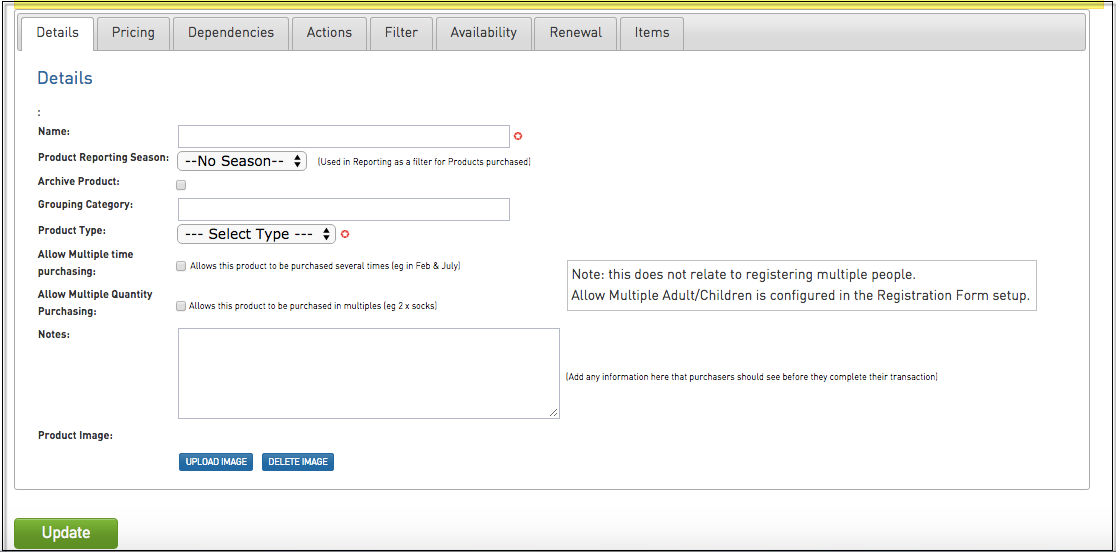
4. Hover over Registrations and click Registration Forms.
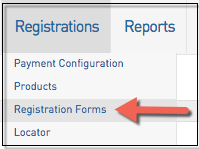
5. Click Edit next to the Registration Form you with to add the new product to.

6. Click on the Products Tab along the top and scroll through the list to find all relevant Club products as indicated by your clubs as needing to be available.
-At Association level, all selected products will display with a tick in the check box making it easy to decipher what has and hasn't been added.
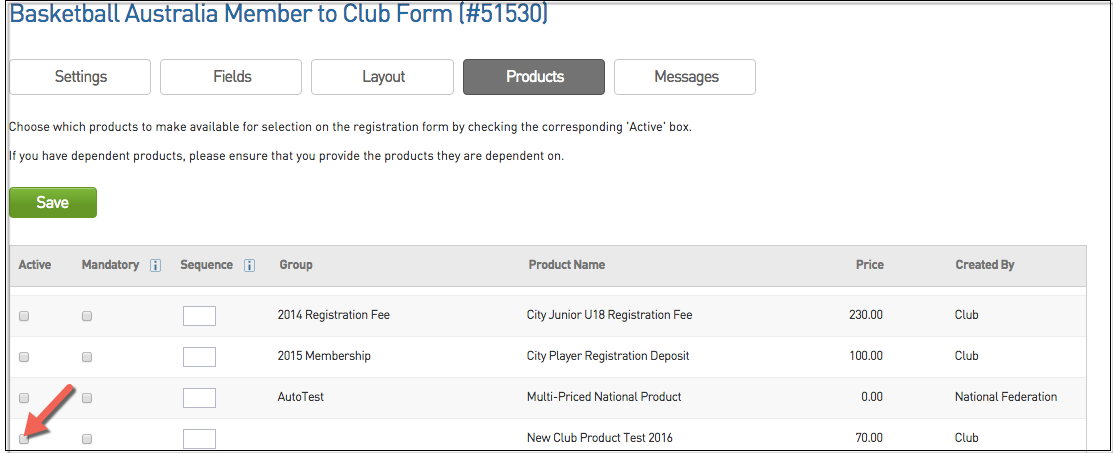
7. Click on Save in order to Save the additional club product selection.
Promoting the Member to Club National Registration form to participants
There are two options available to the Administrator.
1. Promote the Member to Club form at Association level
Navigate to Association level-
a. Hover over Registrations and click on Registrations Tab.
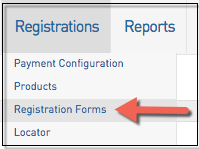
b. Click on View - This URL should be used and promoted through whichever medium the league feels appropriate (email, facebook, website).

c. By clicking View, a new window will open showing the Registration Form. Follow the prompts to move through the form.
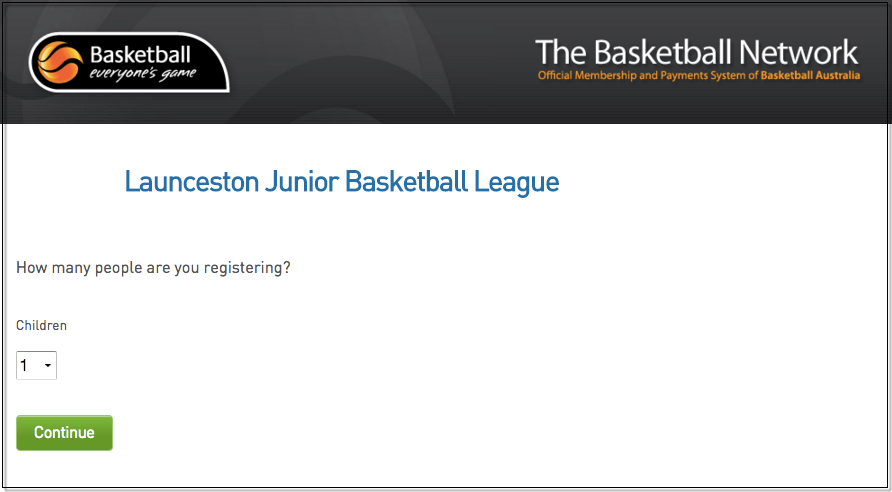
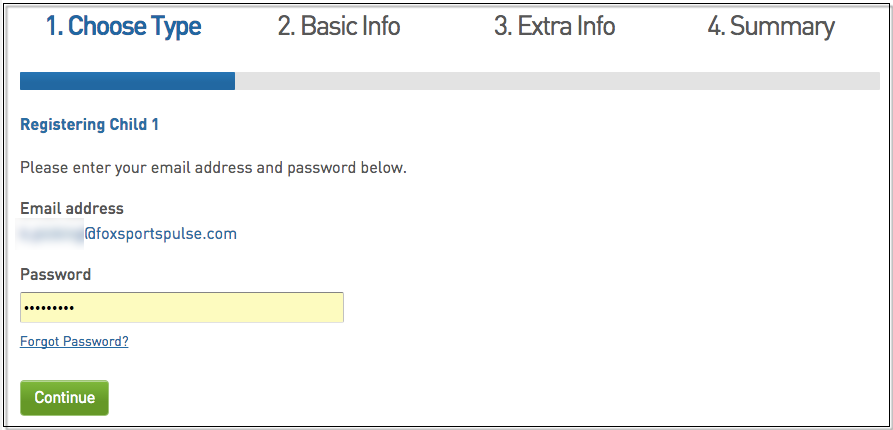
d. Please note: The participant will have the option to select their Club before completing the rest of the form.
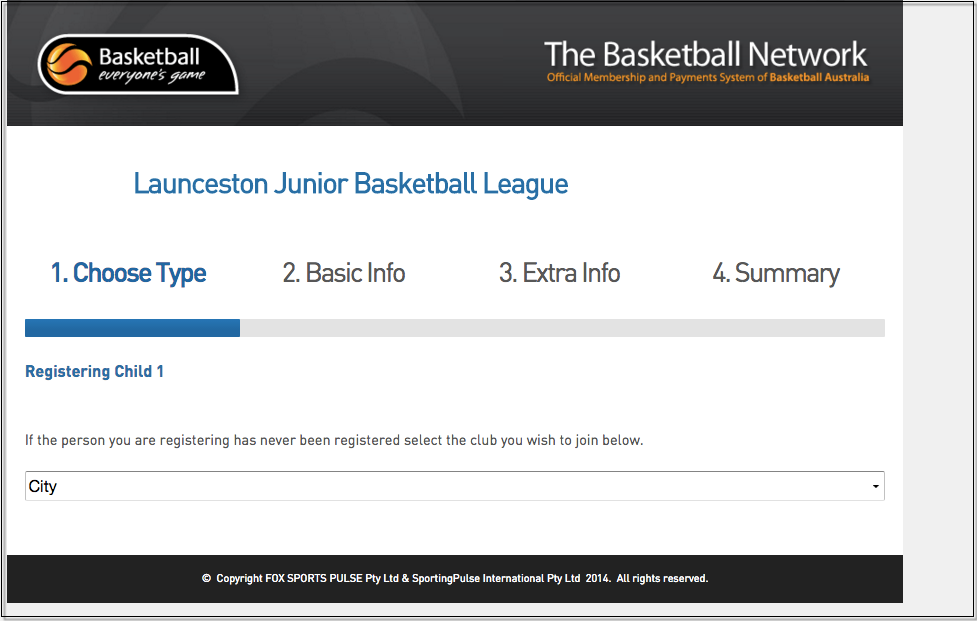
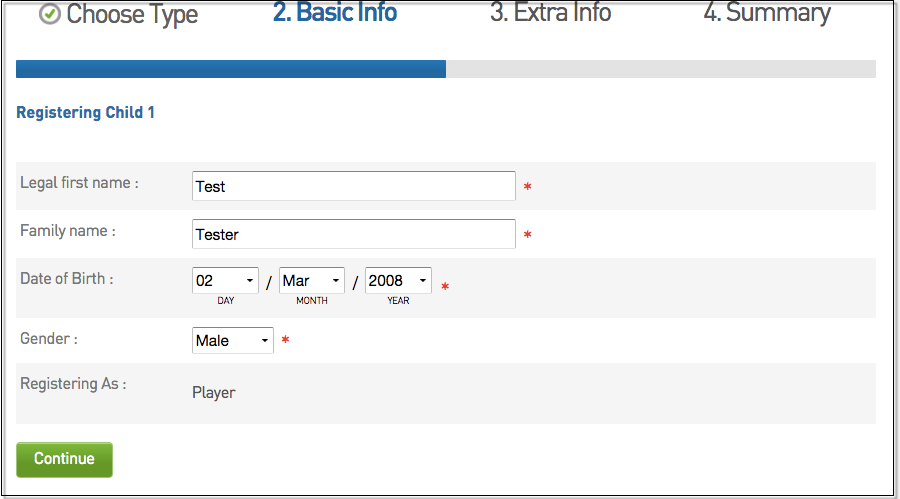
e. Once necessary information is filled out, you will taken to the Extra Info area. The Club selection will filter to display only relevant State, League and Club selected products.
Eg. If the Devils Club and the City Club had created their own Club products and added them to the form and the participant had entered the form and chosen Devils Club as their Club selection then only the State, League and Devils products would display.
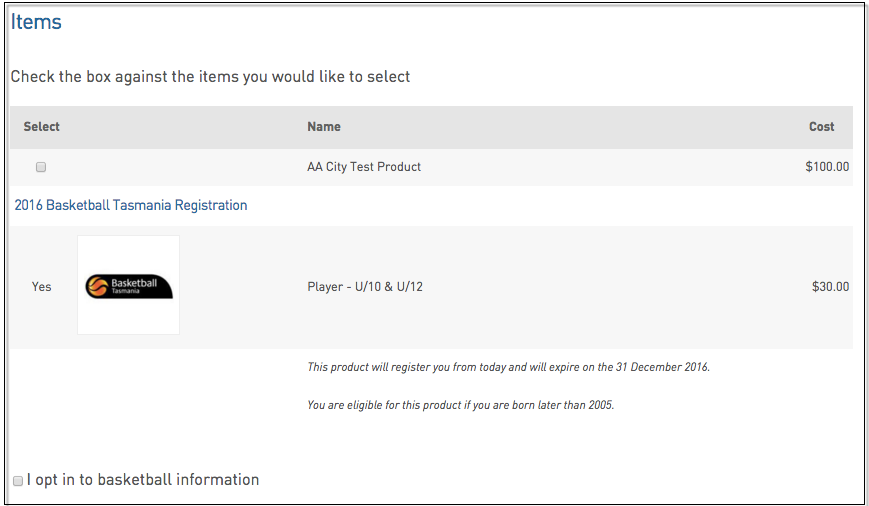
2. Promote the Member to Club form at Club level.
Navigate to Club level-
a. Hover over Registrations and click on Registrations Tab.
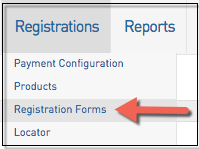
b. Click on View - This URL should be used and promoted through whichever medium the league feels appropriate (email, facebook, website).

c. The participant will not be presented with the choice to choose which Club they select when the form is entered at this level.
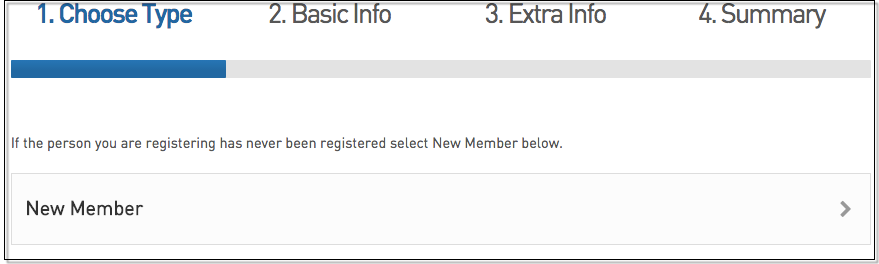
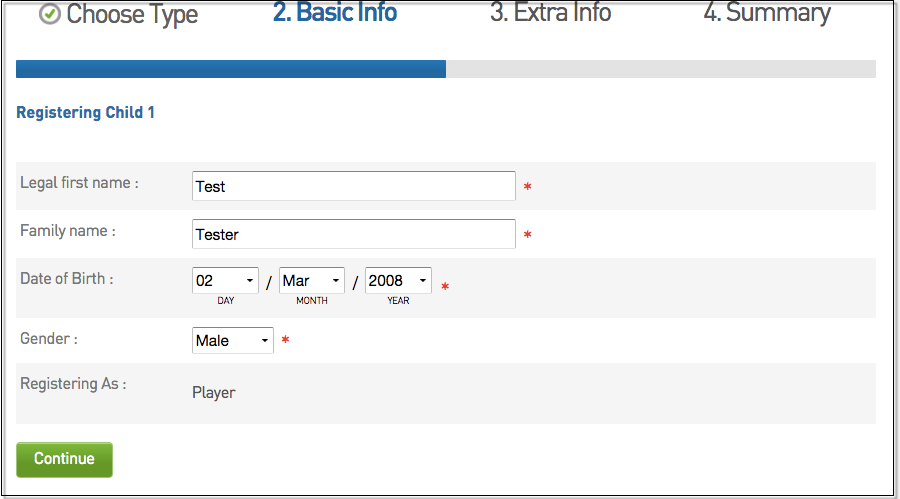
- If you are a club, please contact your association administrator directly. In most cases, they will be able to quickly assist you with your enquiry
- If you are an association, please contact The Basketball Network Support Team at basketball.net.au/tbnsupport.
