With Passport Registration Forms, Team Managers can register a team directly into a Competition or to the Association, who can then assign their team to a Competition. During the same registration process, they also can invite their friends to join the team via a Member to Team Form.
Let’s follow the story of John, a Team Manager for his social team, as he registers his team and invites friends to register themselves.
• John visits a website and sees an invitation to enter a Team into a Competition

• John then clicks on the link and is taken to the Team Registration Form – where he is then presented with three options.
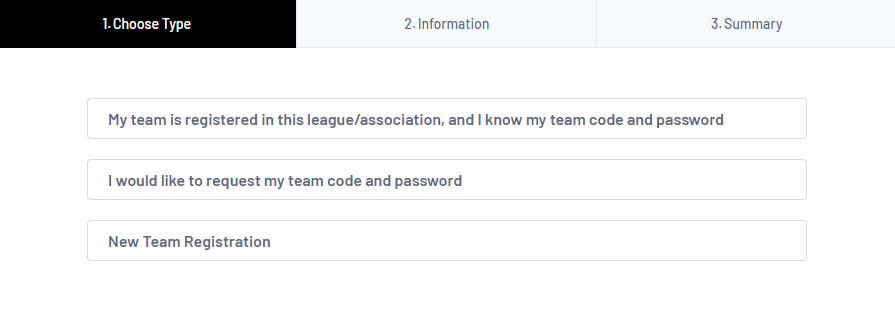
• John has never played before and he and a group of friends want to play, so he chooses the New Team Registration option.
• John fills out the form and selects the competition he wishes to join.

• John has now reached the summary screen of the registration form and can now add the email addresses of his friends who are also going to play in the team.

• Once John clicks Invite Teammates Now, he can exit the form and each of his friends will receive an automated email, inviting them to join the team.
• Each of John’s teammates click the link provided in their automated email, which launches the linked Member to Team registration form.
• John as the team manager, John will receive a different automated email, prompting him to register with the team.
FOR ASSOCIATION ADMINS:
This process can be configured through the Registration Forms functionality in Passport. Let’s now look at the setup steps and what’s required for linking these two forms together.
1. From your Registration Forms screen, click on ADD NEW FORM and create a TEAM TO ASSOCIATION FORM and a MEMBER TO TEAM FORM
2. EDIT the TEAM TO ASSOCIATION FORM
3. Find the Member Form for users to register to teams option and select the applicable MEMBER TO TEAM form you need to link.

