GameDay will set up a rotating content element for you. Follow the below steps to edit this element.
1. Click the pencil icon to edit this element
2. You’ll be presented with the standard Word-like text editor.
3. Insert your first logo into the text area
4. Once inserted click the logo then click the add link button to add the external web link
5. Once the link has been added select the short cut arrow added in front of the image and delete it
IMPORTANT: Click after (to the right of) your first image in the blank area of the text editor and press Enter on your keyboard once. Anymore than once will produce gaps in the fade.
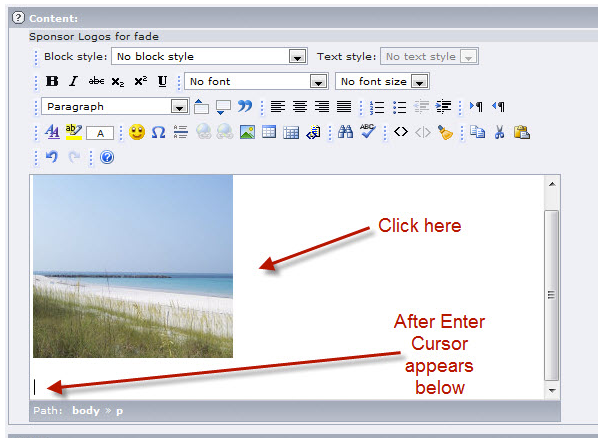
6. This should put a cursor below your inserted image with a standard line space between.
7. From here you can repeat the above process for as many images as needed. Always remember to click after an inserted image and press enter once.
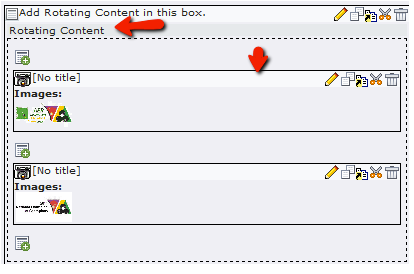
Editing Fading content elements
GameDay will set up a rotating content element for you. Follow the below steps to edit this element.
You will see an element in the relevant spot on the page with the text rotating content. Simply add the imageswithin this box (1 element per image) GameDay will instruct you as to what the ideal image size should be. Repeat the above process for as many images as needed.
