As a member of a sporting organisation who has registered to an organisation through Passport, you can manage your communication Opt-In preferences in multiple ways:
a) Through a Registration Form
If your organisation has a custom opt-in agreement available on their registration form, you can update your Opt-In preferences using the Opt-In checkbox at the bottom of the Questions tab.
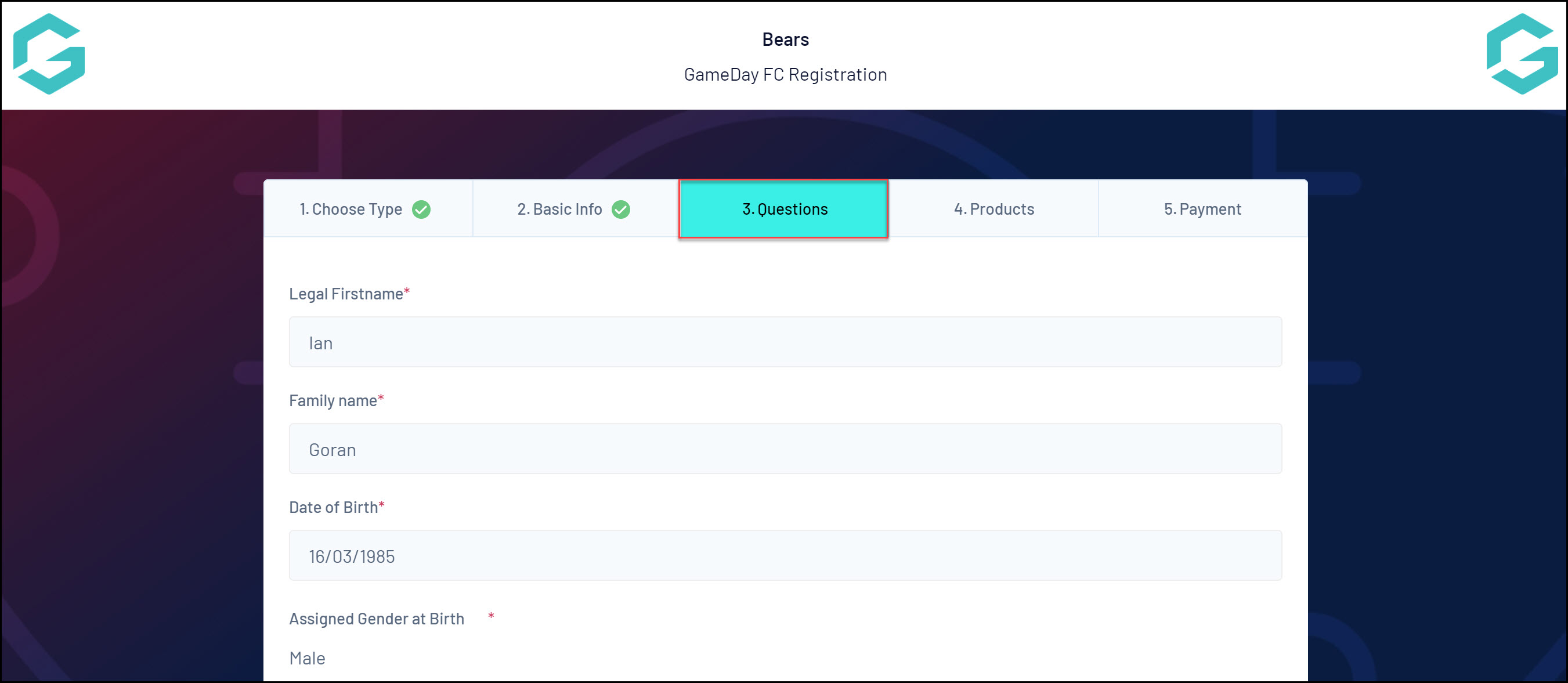
The Opt-In agreement checkbox will appear at the bottom of this page.

b) Through your Member Profile Portal
You can also manage your Opt-In Preferences using the Member Profile Portal for your sport - click here for a list of Member Profile Portals.
To manage your Opt-In Preferences in your MEmber Profile Portal:
1. Use your email address and password to login to your Member Profile. These should be the same credentials as you used to complete your registration.
Note: Depending on your sport, your member profile may be branded differently to the below example

2. If your email address is linked to multiple Members, you will be given the option to choose which member dashboard you would like to access. If you have only one member assigned to your profile you will be immediately directed to the profile as per Step 3.

3. Once you have successfully logged in, you can change the member (if linked to multiple) in the top-right hand corner of the page by clicking the SELECT MEMBER option.
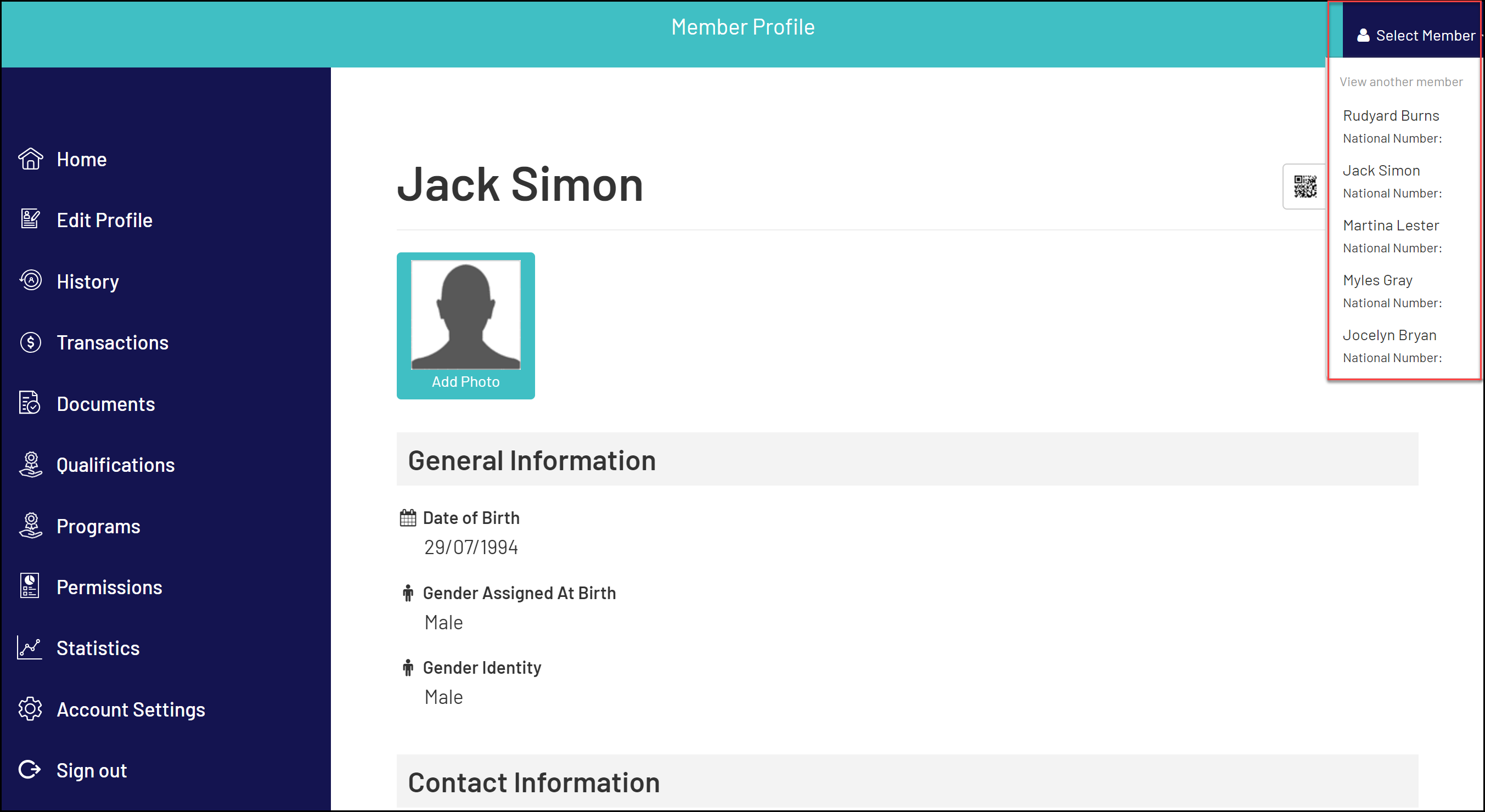
4. Click PERMISSIONS in the left-hand menu

5. In the Opt-Ins section, use the checkbox in the Accepted column to update your preferences, then click UPDATE PREFERENCES

