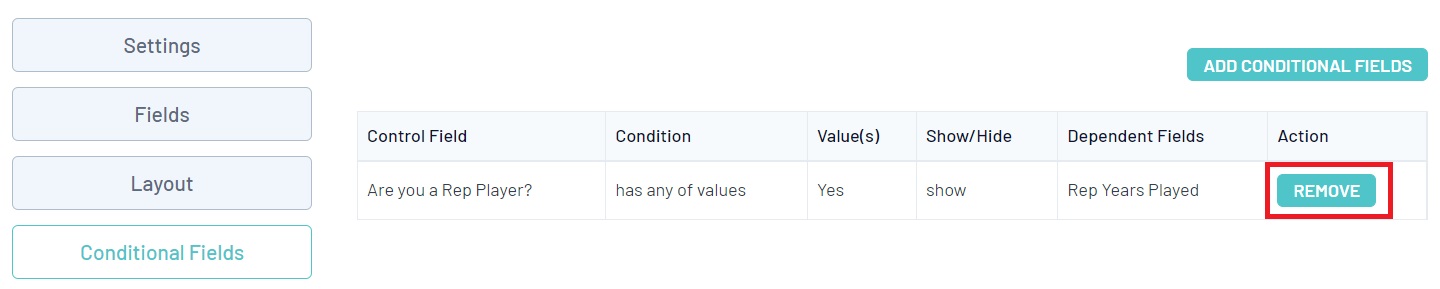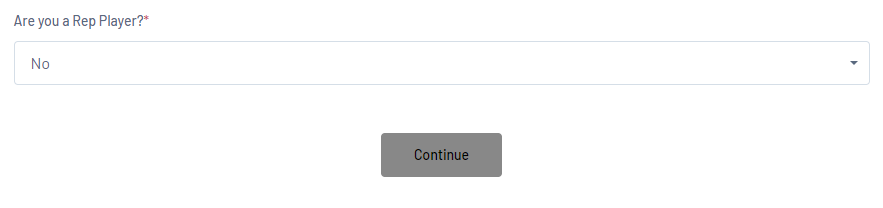Conditional Fields Explained
Conditional Fields provide administrators greater flexibility over the way in which fields are displayed on a Registration Form, as well as providing a more concise user experience. It allows administrators to display certain fields on a form only if another question is answered, as that particular field may only be applicable to certain types of members.
Administrators are able to set Control Fields, which in turn determine whether any subsequent fields are shown or hidden based on the user's response.
For example::
As an administrator, I wish to capture if a member happens to be a representative player and if so, how many years have they played.
STEP 1: CREATE THE CUSTOM FIELDS/QUESTIONS
Before setting up the fields to display correctly in the form you first need to create these custom questions/fields.
You can do this by creating custom fields (if you are an association) or creating unlimited custom fields (if you are a club or even state level).
For this example we have created the following custom fields:
- Are you a rep player? - this was created as a custom lookup field as we need a YES or NO answer to this question.

- Rep years played? - this was created as a custom number field as this requires a member to input a numberical value.

Step 2: CONFIGURE THE FIELDS TO SHOW ON THE FORM
After creating the custom fields needed you now need to add these fields to the form. If you want these members to have to fill them out before completing the registration then make sure both of them are set to COMPULSORY.
1. Go to REGISTRATIONS > REGISTRATION FORMS
2. Click EDIT against the relevant registration form
3. Click on the FIELDS tab
4. Scroll to find the fields you created and set them as COMPULSORY or EDITABLE
5. Click SAVE
NOTE: If you wish to see these fields listed against the member profile as well, make sure this is set to be EDITABLE against MY LEVEL and LEVELS below in the Field Configuration section.
STEP 3: SETTING UP THE FIELDS TO SHOW CORRECTLY IN THE FORM
In order for the fields to be conditionalised correctly within the form, they need to be positioned next to each other in the layout of the form.
6. While remaining within the form click on the LAYOUT tab.

7. Scroll to find the fields and then drag and drop them into the place where you want them to sit within the form based on your other questions. Make sure the question you want to trigger the conditional field rule is sitting above the field you want to show or hide conditionally.
Once you have dragged and dropped the fields, the order will automatically save.
In this example ARE YOU A REP PLAYER is the first question that needs to be answered so this will need to sit first and then REP YEARS PLAYED will sit below it as it requires an answer.
STEP 4: CONDITIONALISING THE FIELDS WITHIN THE FORM
NOTE: If you are unable to see the CONDITIONAL FIELDS option within the form, please speak to your sporting body. If you are a private organisation and wish to have this enabled, please contact our support team here.
You now need to configure these fields to show accordingly within the form so that only those who answer YES to the ARE YOU A REP PLAYER question are displayed with the REP YEARS PLAYED field. Conversely, if they answer NO, then REP YEARS PLAYED will be hidden.
8. Remaining within the form editor, click the CONDITIONAL FIELDS tab.

9. Click the ADD CONDITIONAL FIELDS button

10. In the WHEN section, select the ARE YOU A REP PLAYER question.

11. Select YES for the value.
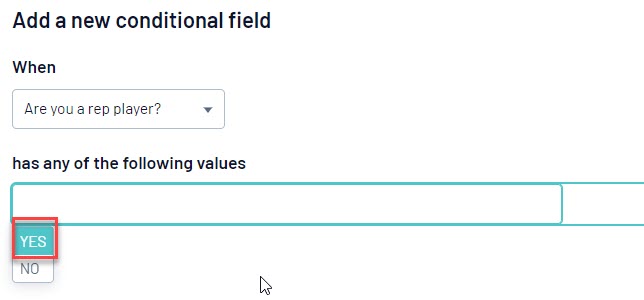
12. Set the visibility for the second question to SHOW (as you are wanting to show the second question)
13. And select the REP YEARS PLAYED field as your option.

13. Click SAVE.
This has now been configured so that REP YEARS PLAYED only shows on the form when the user selects YES to the ARE YOU A REP PLAYER question.
The form will automatically know to hide the field if a member selects NO instead.

NOTE: Please make sure you test the form to make sure the fields display as you need them to.
CONDITIONALISING THE FIELDS WITHIN THE FORM
If done correctly, your registration form should display the fields as shown below:
If YES is selected to the first question, the second question is displayed
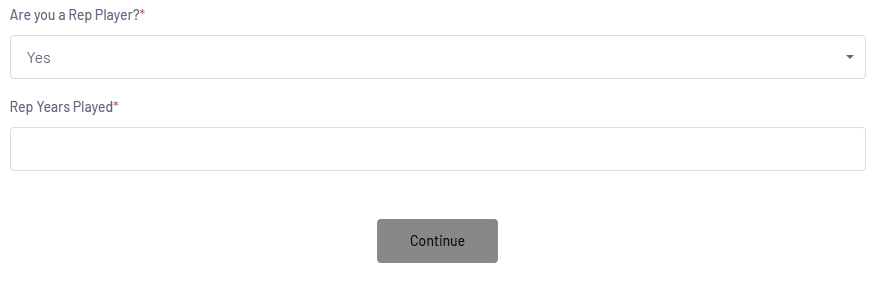
If NO is selected to the first question, the second question is hidden
Can I add more than one field as an answer?
No, conditional fields can only have one answer set to show/hide for a field. If you wish to have another question answered for the same inital question, you can create a separate conditional field rule using the same question as the Control Field.
How do I remove a conditional field from a form?
If you need to remove the field/s completely from the form, click the REMOVE button against the field.