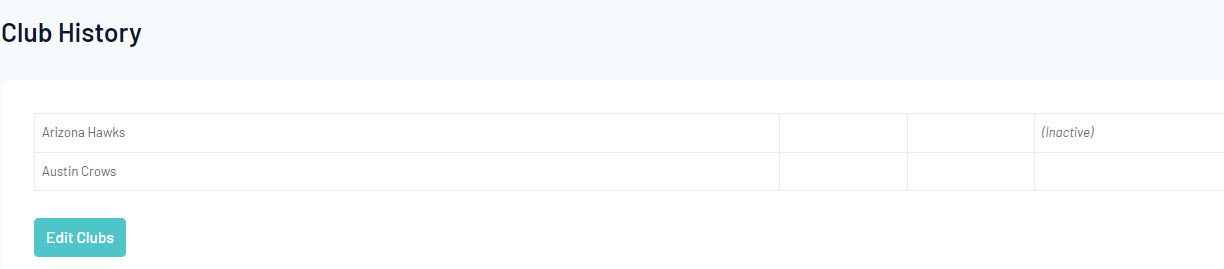An association is able to move members from one club to another using the ‘Edit Clubs‘ function. This option is not available to clubs- if you are a club please speak to your association/league regarding this.
Some sporting bodies do not allow this so if you cannot do this it will mean your sport has something along the lines of a clearance in place to move between clubs so please speak to your sporting body if you have an questions.
To change the club that a member belongs to:
Firstly, login to your Online Membership Database - If you don’t have your login details please contact your State Governing Body or Association.
1. From the Association level of Membership, click the drop down arrow against Members in the menu and select List Members.

2. Locate the member record that you want to edit (you may find the search box, or Advanced Search options, useful for quickly locating a particular member). Click on the View Record button next to the name of the member you want to move to another club.
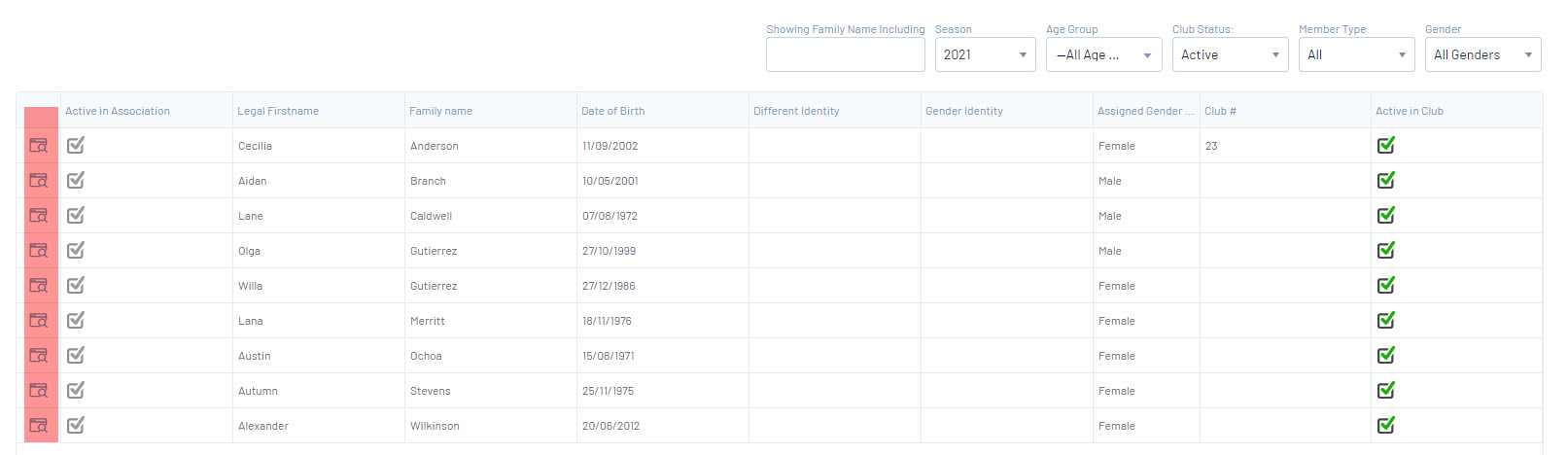
4. Click the drop down arrow against Member History in the menu and select Clubs.
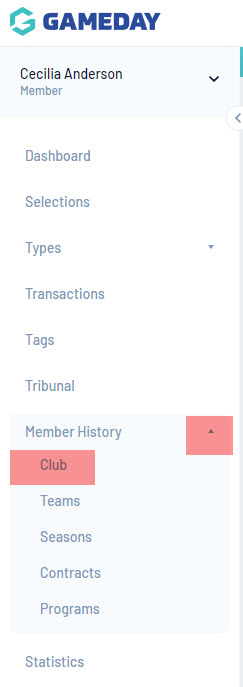
5. The club history of the member will appear. To move the player into another club, click on Edit Clubs.
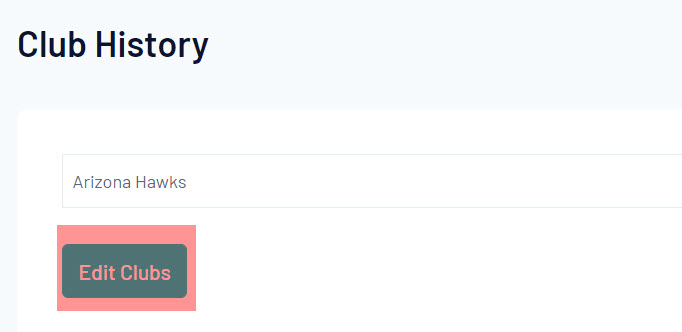
6. A list of clubs within the association will appear. In the below example, it can be seen that the player is currently active within Arizona Hawks for the 2021 season. The season that appears for the Edit clubs screen, is the 'Current Season' which is set by the association.
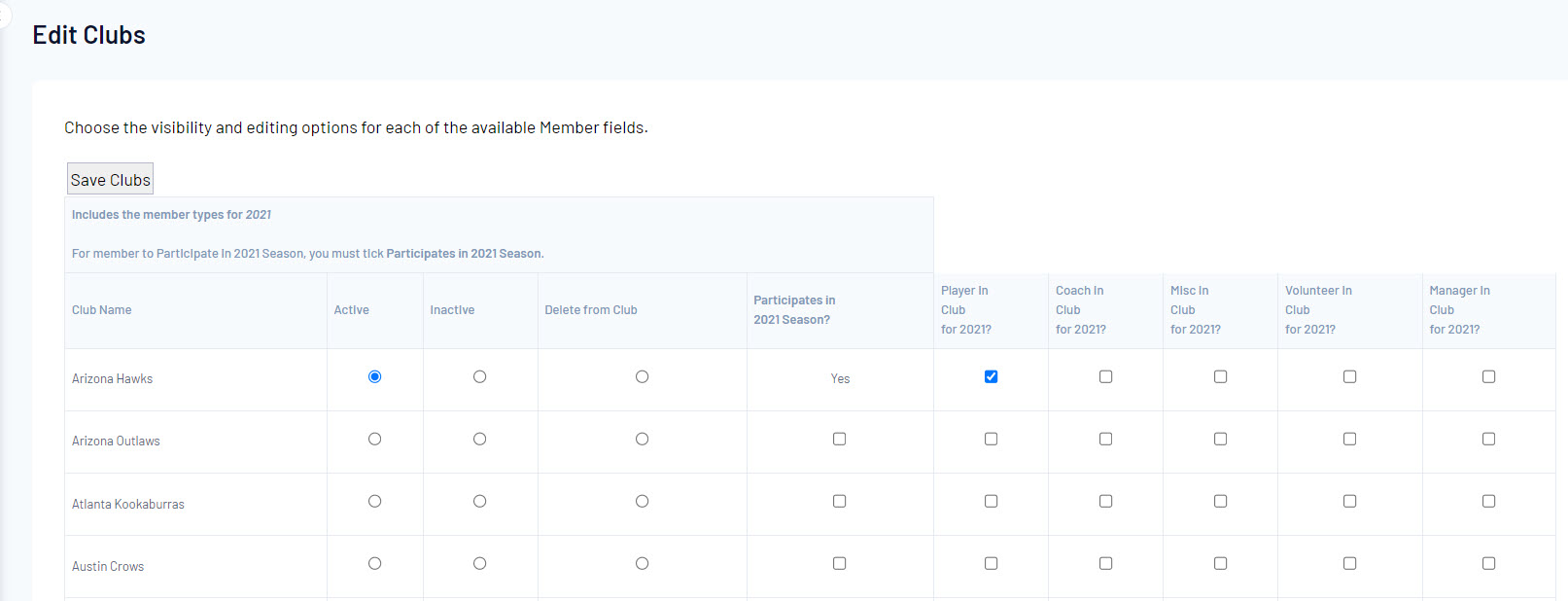
7. Move the member out of their current club by clicking the 'inactive' radio button next to that club. This will remove their 'active' status in that club.
8. Alternately, if the member will be active in both clubs, leave the 'active' radio button selected for their current club. Move the member into their new club by clicking the 'active' radio button next to their new club.
9. You also have the option of 'registering' the member into the Current Season by ticking the 'Participates in Current Season?' check box. You may then select whether the member is a player, coach or official in the club for the Current Season using the check boxes provided.
10. An association can also delete a member from a club. Select 'Delete from Club' to completely remove the member's record from that club.
Note: Before you can select whether the member is a player, coach or official in the Current Season, you must tick the 'Participates in Current Season' check box.
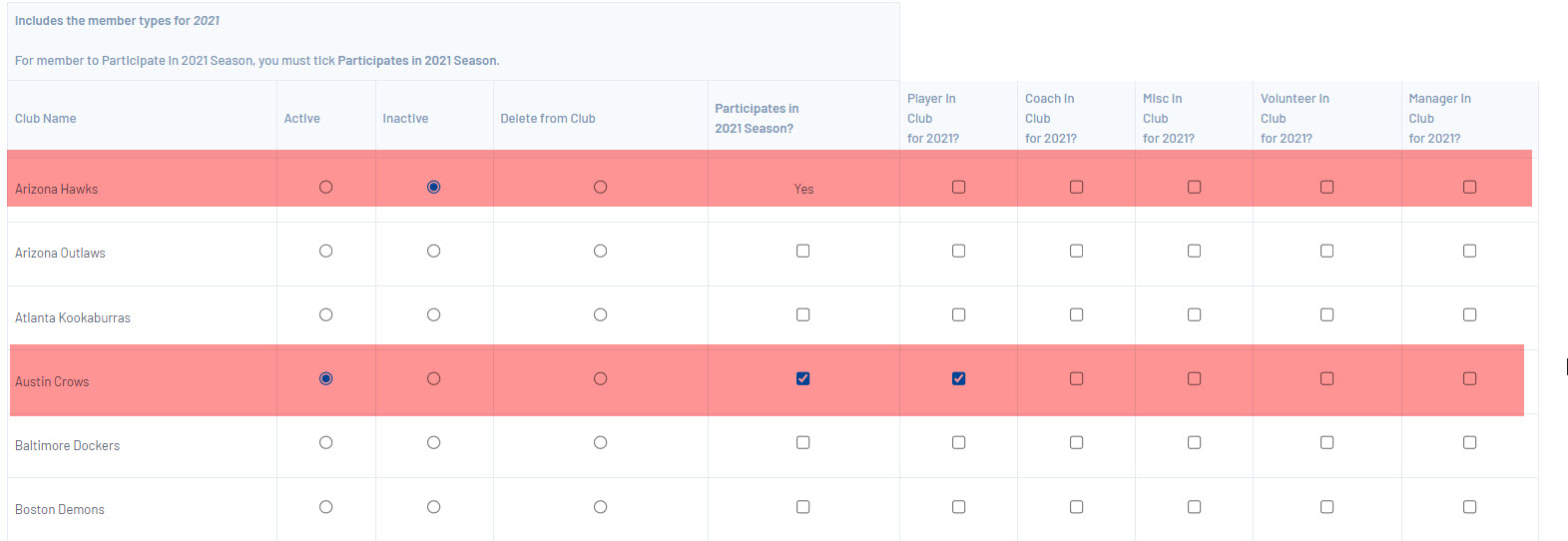
11. Click on Save Clubs to update the member's club information.
12. A message will appear confirming that the member's club information has been changed.
Jumping back into this club listing will display the changes made. As per the example, the old club was Arizona which is now inactive and Austin is now the current club.