The Permissions area allows an association to set restrictions on the database options available to clubs, teams and members when they sign into Membership. It also allows associations to restrict the level of access available to their parent body (eg. regions, zones, states). Please note that these options may vary from one sport to another.
These permissions can only be set at an association/league level. If you are a club admin please speak to them.
To access Permissions:
Firstly, login to your Online Membership Database - If you don’t have your login details please contact your State Governing Body or Association.
1. From the Association level of Membership, click on the SETTINGS icon and select Settings.
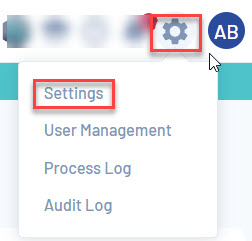
2. Under 'Manage Users and Security', click on Permissions.
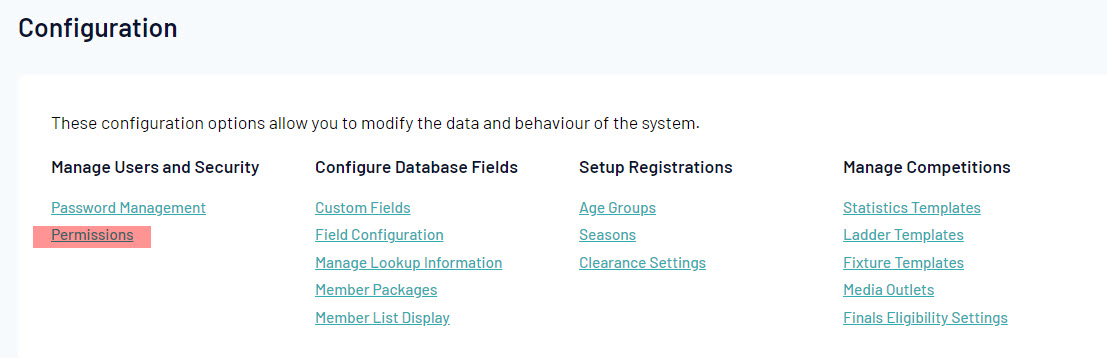
3. The first option on the Permissions screen is to set the level of access you want to provide to your Parent Body/ Bodies. The permissions selected here will apply to all levels above the Association in the database (eg. National, State and Region).
We recommend leaving this as is, as higher levels can just drill down and divert any changes made here if you happen to change it.
4. The next section allows you to select the permissions for clubs within your association. Using the check boxes, select whether or not you want to allow clubs to be able to:
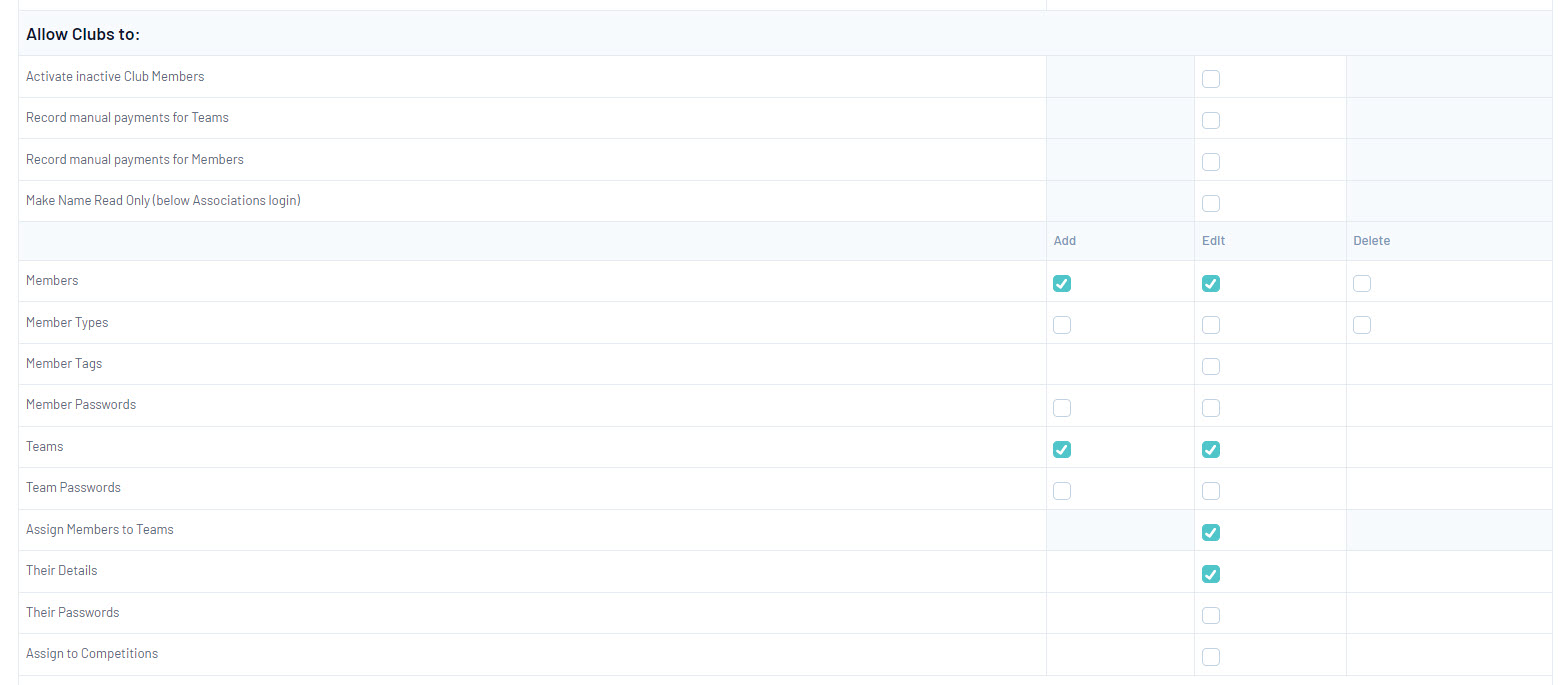
- Activate inactive club members
- Manually add payment records for teams
- Manually add payment records for members
- Edit their club name (make it read-only)
- Add, edit or delete: - members and member types
- Add or edit: - member passwords, teams, team passwords,
- Edit: - member tags, assign members to teams, their details, their own Membership password, assign teams to competitions
5. The next section allows you to select permissions for teams within your association. Using the check boxes, select whether or not you want to allow teams to be able to: 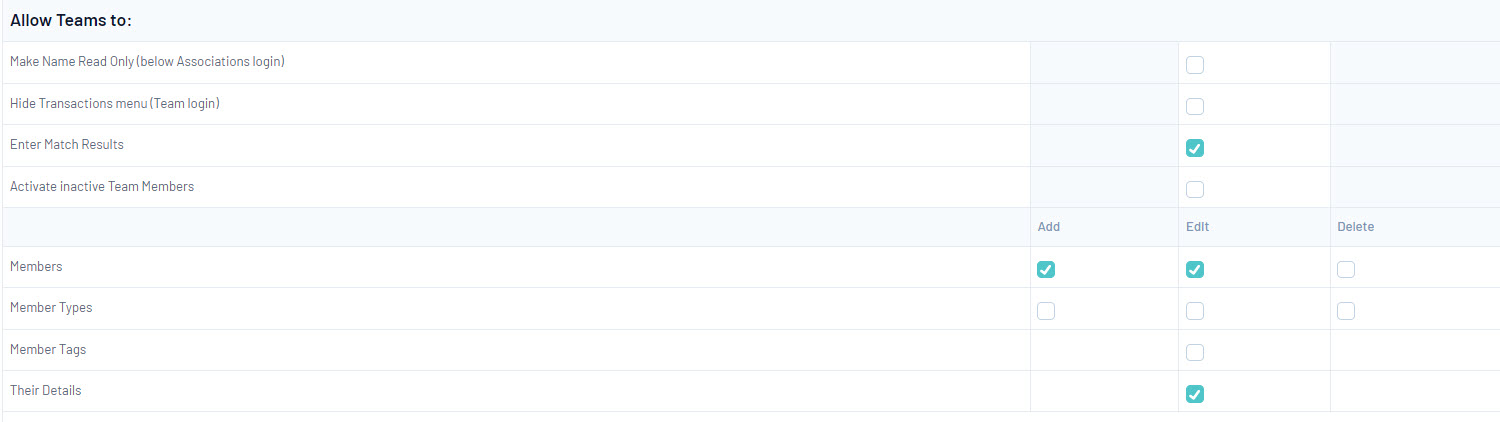
- Edit their team name (make it read-only)
- View member transactions
- Add, edit or delete: - members and member types
- Add or edit: - member passwords
- Edit: - member tags, their own team details, their own Membership password
- enter match results from their level
6. When you have selected all the permissions, click on Update Permissions. These will now be in effect. You can change the permissions at any time.
