Reporting on events is slightly different to how you would report on normal member registrations- you will need to add in certain fields to be able to get the correct information.
To report on Event Registrations, please follow these simple steps.
1. From your dashboard, click REPORTS on the side menu.
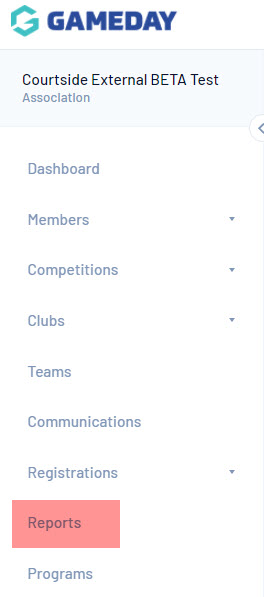
2. From the Reports page, click MEMBERS along the side menu.
3. Click Advanced Member - 'Configure'.
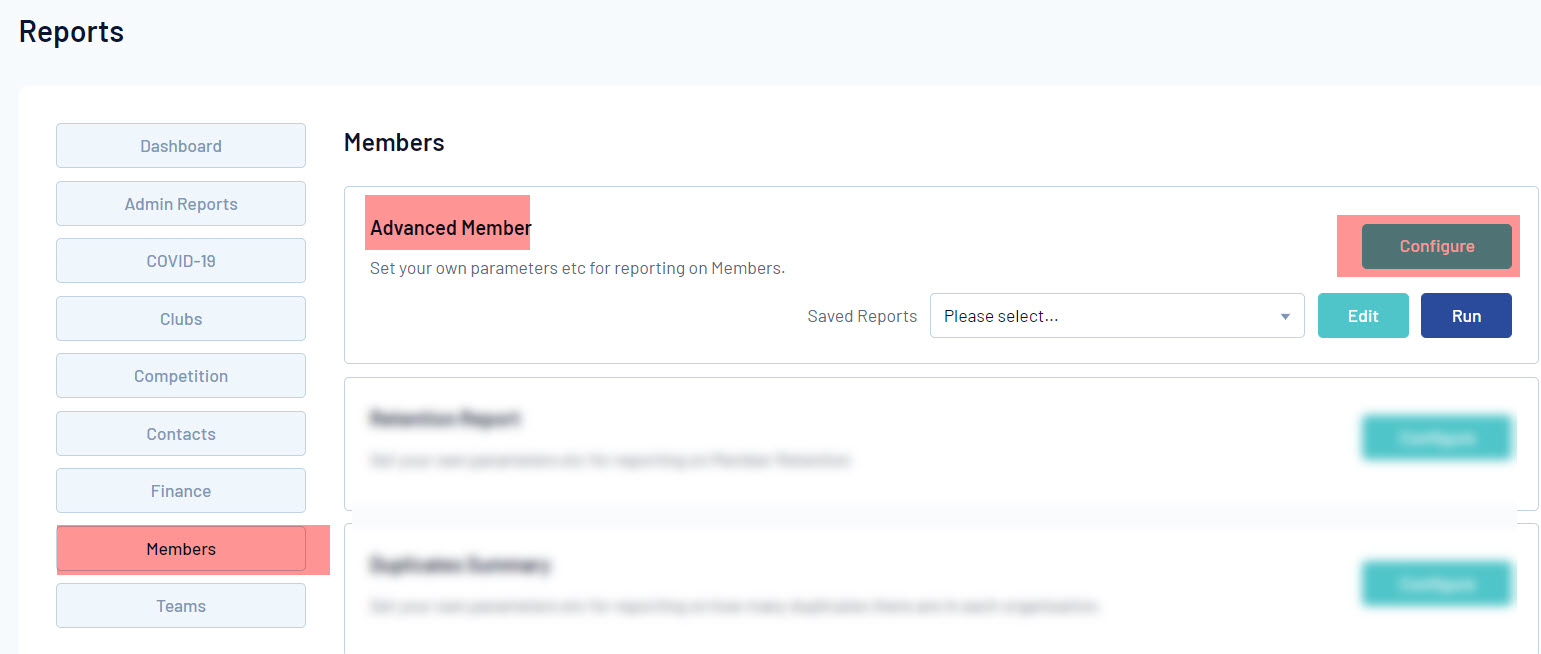
4. Click the add arrow or drag and drop against the following fields needed to report correctly on events:
- First Name
- Family Name
- Product - filter this to EQUALS and select the event product you created
- Payment date
- Whatever other fields/questions you had within the event form.
Event fields needed (can be found under EVENT SELECTIONS tab):
- Event Name - you can leave this blank to have all events listed, or filter this to equals and select a specific event (if you have more than one).
- Event Start date.
- Event End date.
- Enrolment status - this will tell you if the member is currently enrolled in the event or has been withdrawn.
- Enroled date (if you want to know when they registered to the event).
- Unenroled date (if you want to know when they were withdrawn from the event).
5. Once you have selected all the relevant fields, click RUN REPORT.
- You can choose how this report is sorted by using the SORT BY or GROUP BY options when configuring the report.
