As a competition administrator using Passport, you have automatic access to a Passport Website to which you can publish competition fixtures, ladders, results and statistics using the Publish to Web option available in your Competitions menu.
Using the Publish to Web feature also pushes your competition data to the GameDay Mobile App, allowing participants, parents and fans to find your competition information quickly and easily.
Preparing Competitions for Publish
Before you can publish competition information from your database, you will need to configure which competitions you want to display on your website, and what information to display.
To configure a competition for publish:
1. In the left-hand menu, click Competitions > LIST COMPETITIONS
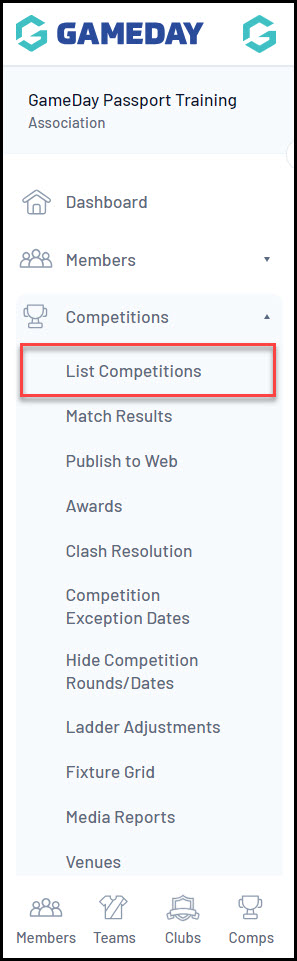
2. VIEW a competition
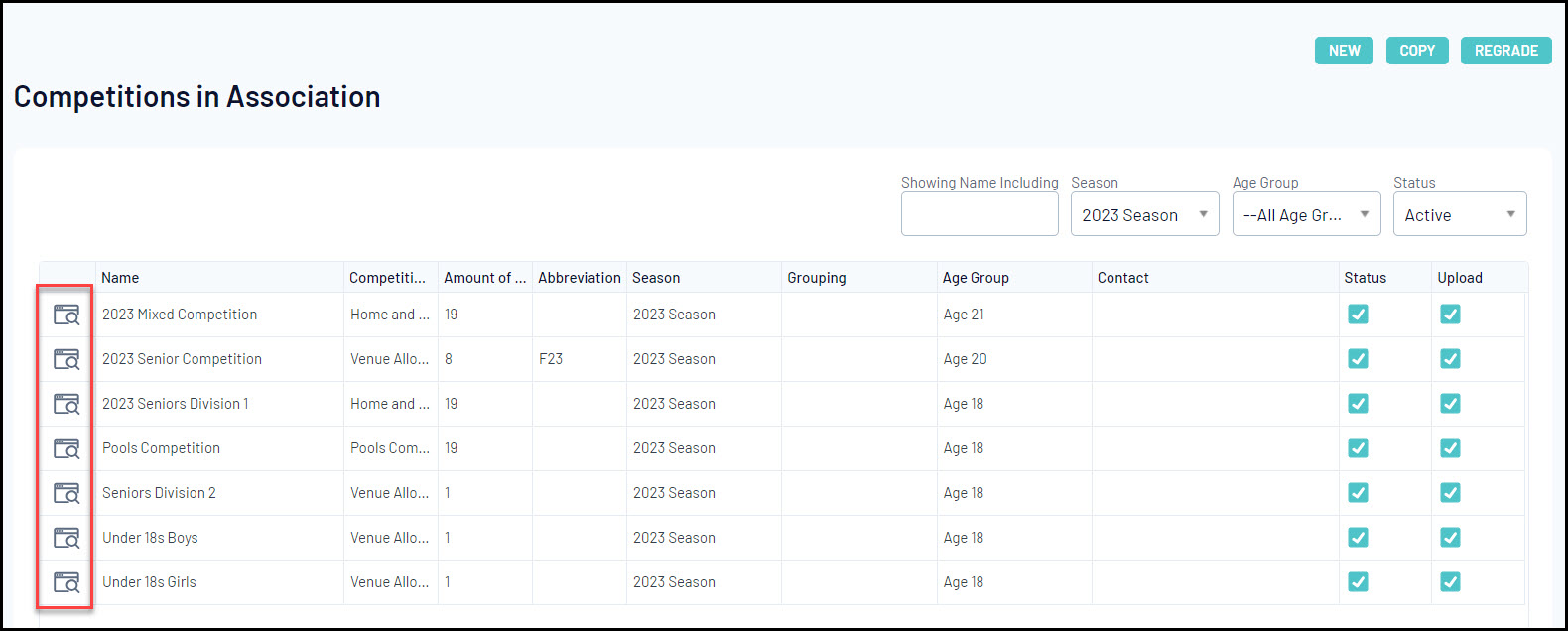
3. EDIT the Competition Configuration
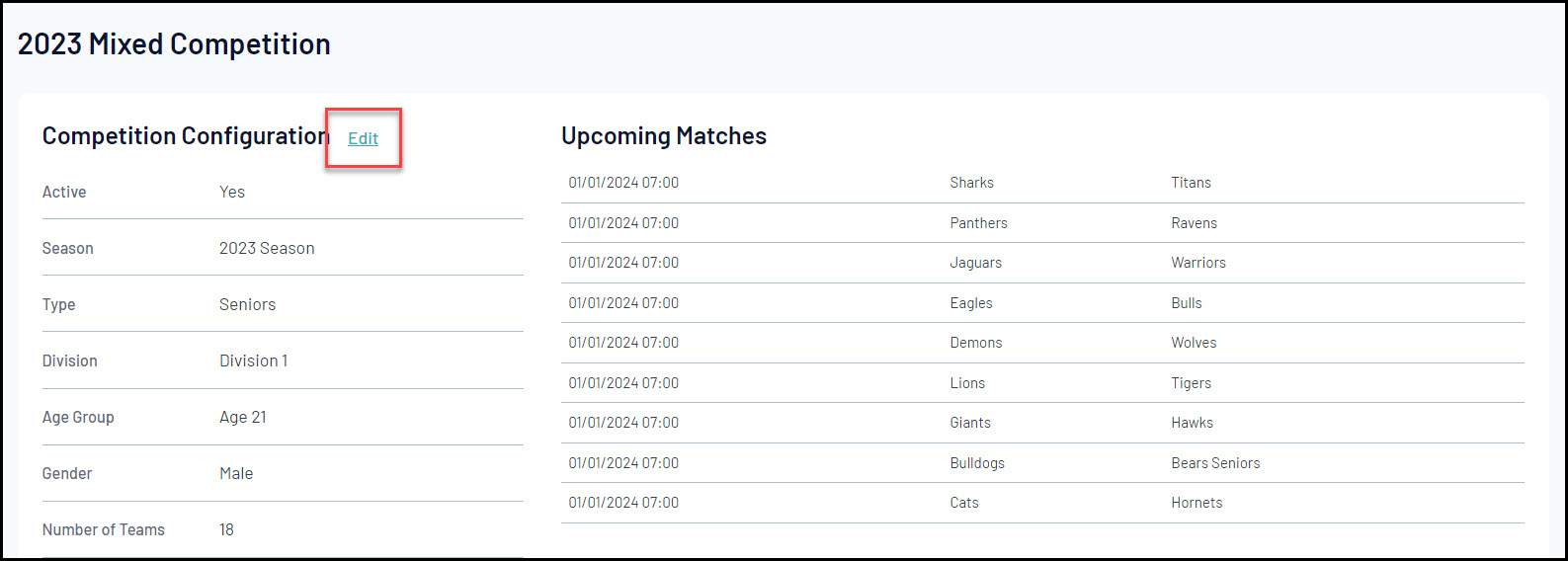
4. Scroll down to the Website Display section. Here, you can choose to allow specific information to publish for this competition, including:
- Display Results on public website: Allows you to publish match results from this competition.
- Display Ladder on public website: Allows you to publish ladders from this competition.
- Display Competition on public website: Allows you to publish fixtures from this competition
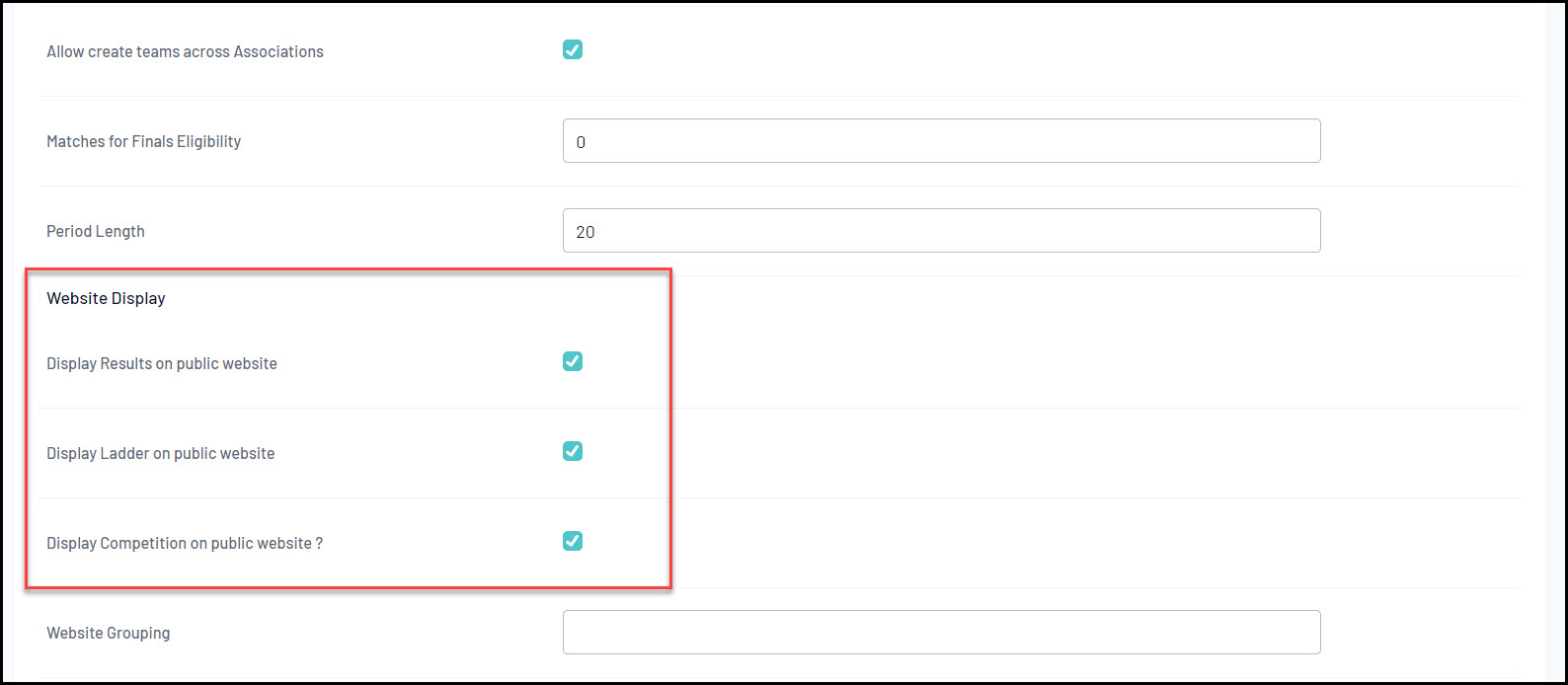
To access your Publish to Web feature, click Competitions > PUBLISH TO WEB in the left-hand menu:
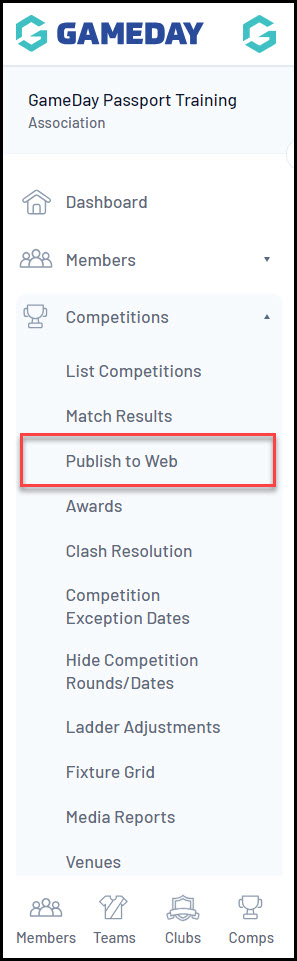
Actions
On the Publish to Web page, you can:
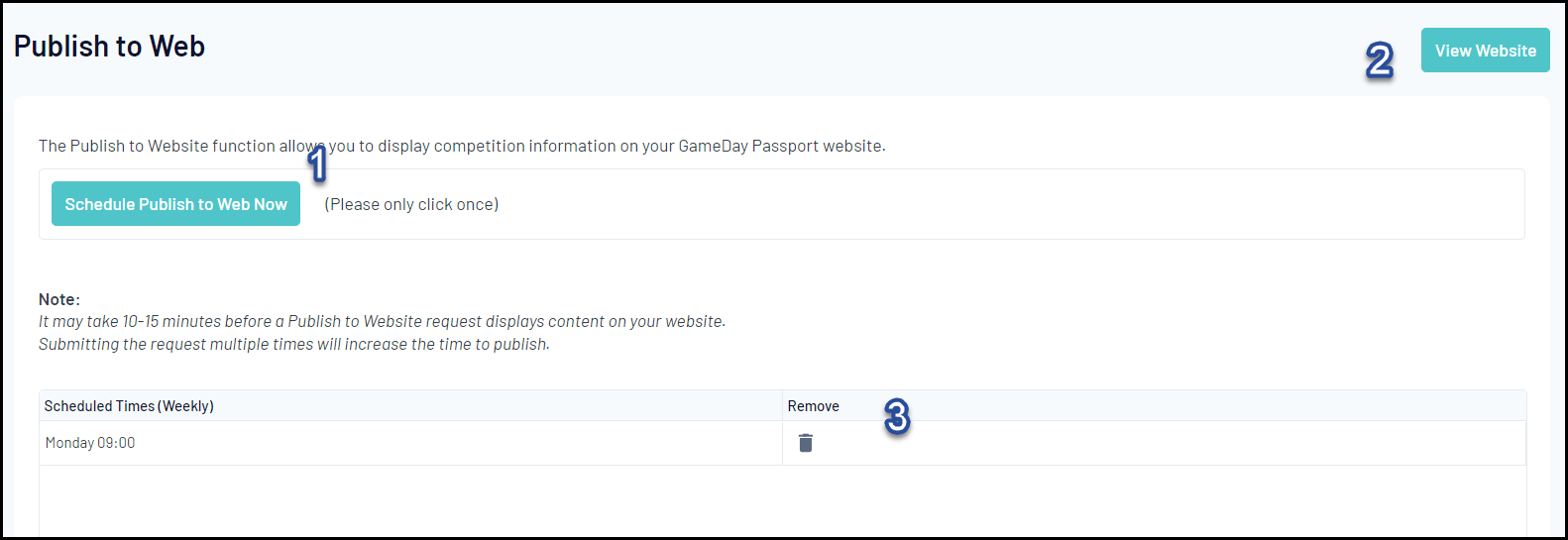
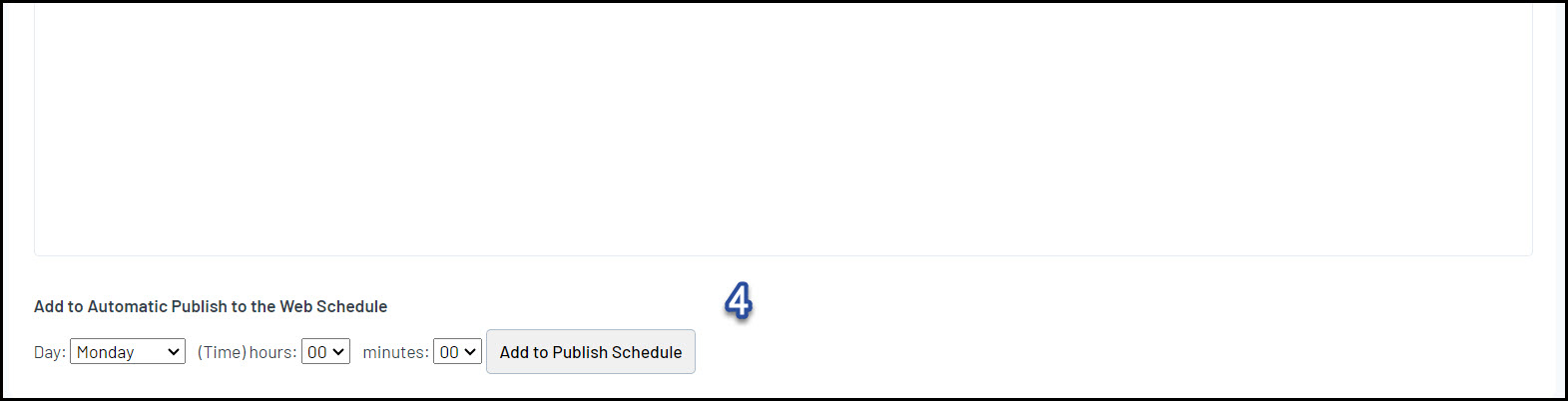
- Schedule Publish to Web Now: Publish competition information to your website.
- View Website: View your front-end Passport Website.
- Remove from Publish Schedule: Remove an existing scheduled publish.
- Add to Publish Schedule: Select a day and time to add to your automatic publish schedule.
For more information on processes relevant to Publish to Web, please refer to the Related Articles section of this article.
NOTE: once a publish has been done, the competitions and any changes should feed through within a few minutes however it can take up to 15mins, so please be patient. If the website has not updated within 30mins -1 hr please contact our support team who may be able to assist.
