With competitions created GameDay Passport offers users and wide range of integrated features to assist in running a smooth and user friendly end-to-end competition.
The below summarises features available on the List Competitions page and within the interface of individual competitions.
Competition List
To access your Competition List, click Competitions > LIST COMPETITIONS in the left-hand menu:
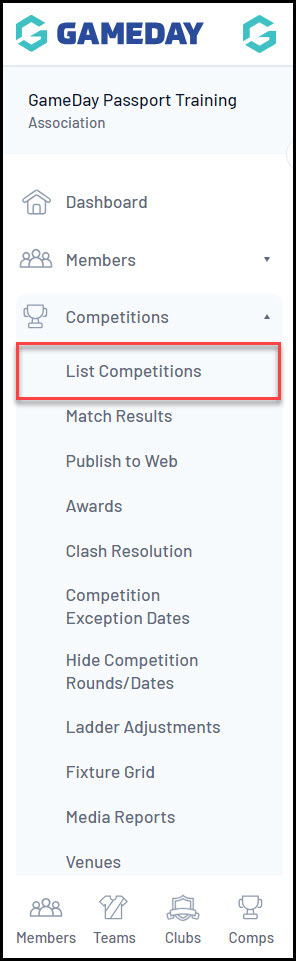
Your Competition List will show you a list of any existing Competitions that you have created, including:
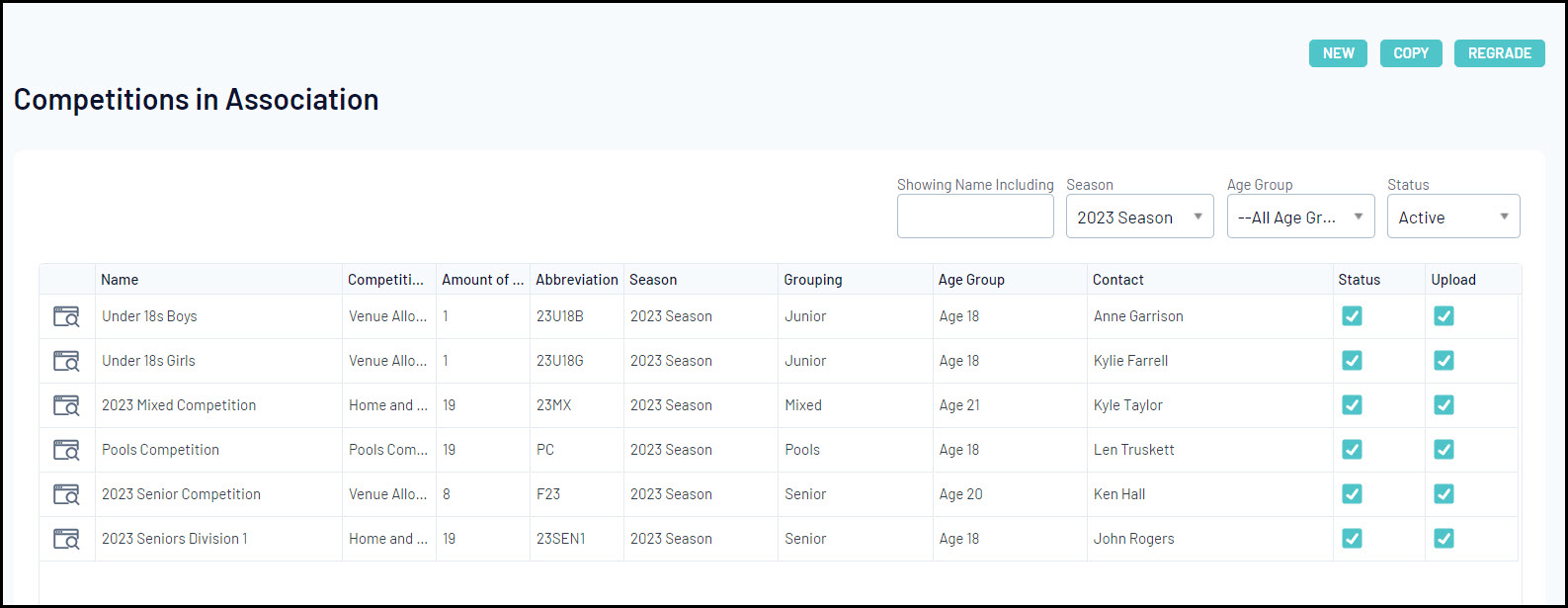
- Name
- Competition Type: Denotes whether the competition is a Home and Away, Venue Allocation, or Pools Competitions - Learn More
- Amount of Teams: Denotes the number of teams currently in the competition.
- Abbreviation: A custom abbreviation for the competitions.
- Season: Denotes the current season the competition belongs to.
- Grouping: Displays the Website Grouping that the competition has assigned.
- Age Group: Displays the Default Age Group of the competition.
- Contact: Displays the Primary Contact name of the competition.
- Status: Denotes whether the competition is activeor inactive.
- Upload: Denotes whether the competition has been enabled for Publish to Web - Learn More
Competition List Actions
Your Competition List offers a number of actions, including:
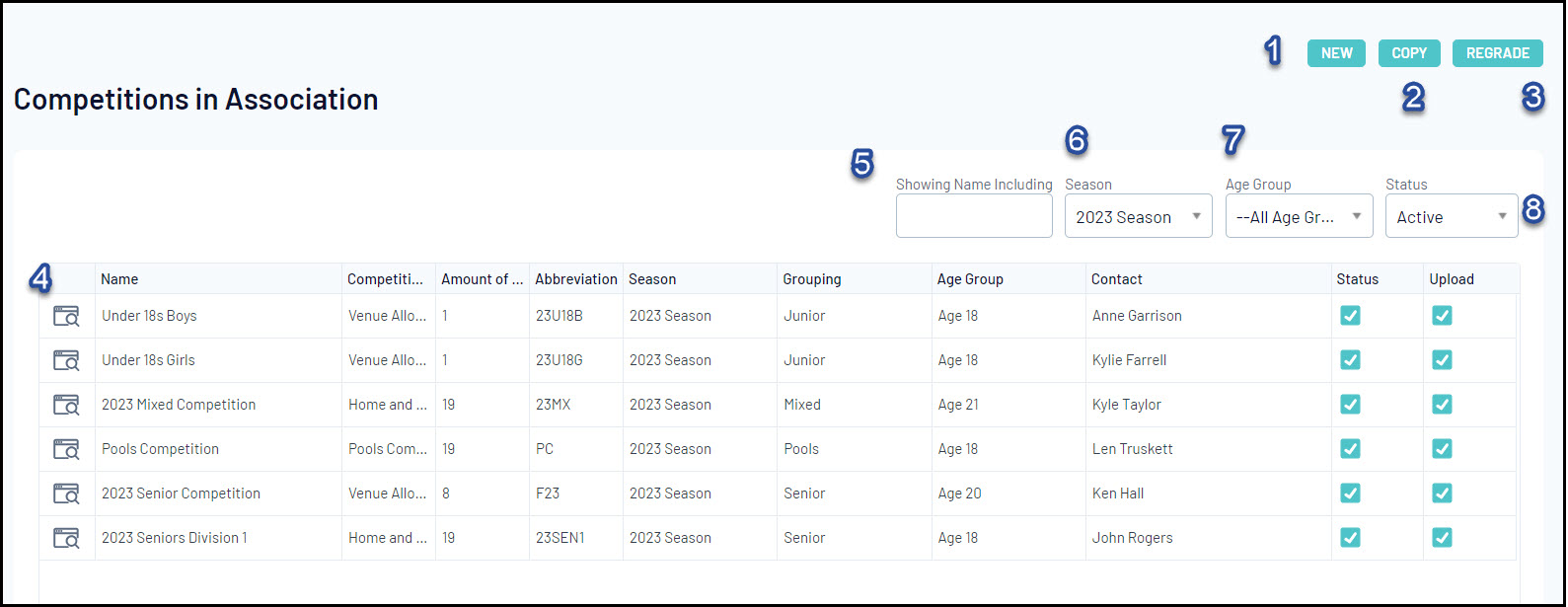
1. New: Create a new competition from scratch - Learn More
2. Copy: Copy an existing competition
3. Regrade: Regrade teams between competitions - Learn More
4. View Competition: View an individual competition.
5. Search Competitions: Search for competitions by name.
6. Season Filter: Filter the competition list by Season.
7. Age Group Filter: Filter the competition list by Default Age Group.
8. Status Filter: Filter the competition list by Active/Inactive Status.
Viewing a Competition
To go further into the details of a competition, click the VIEW button:
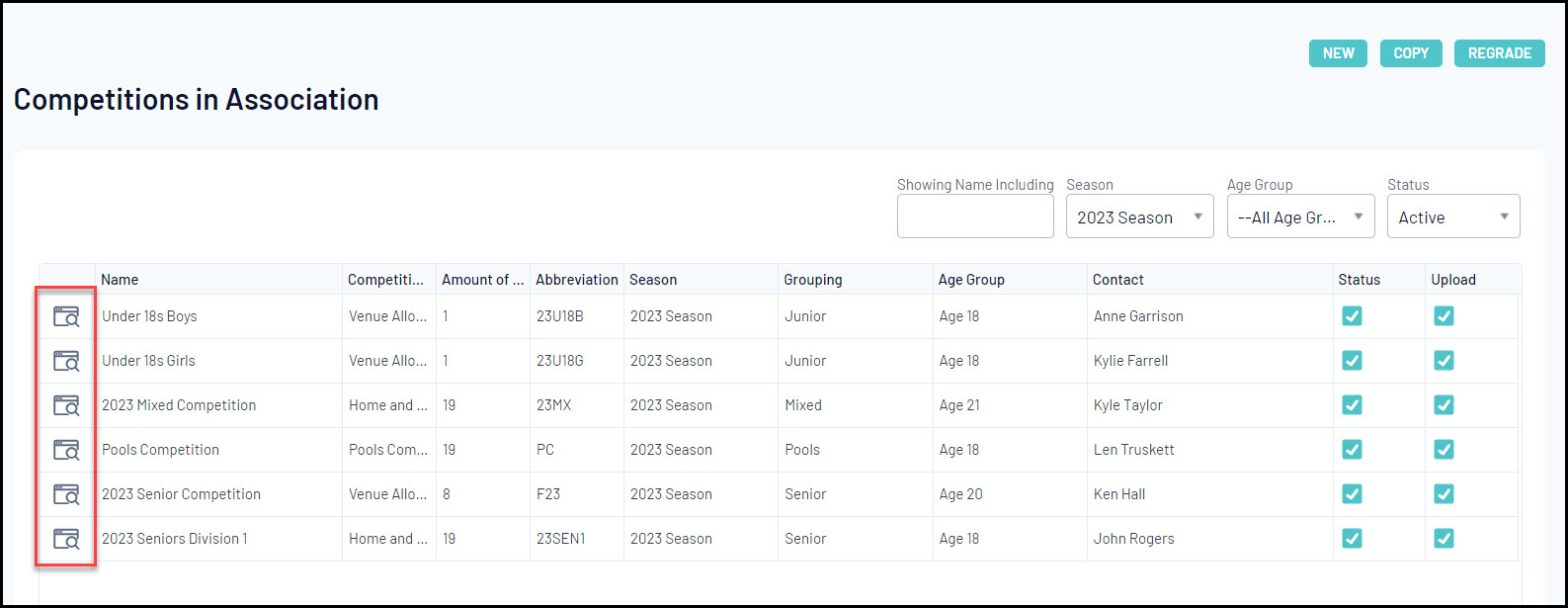
Competition Actions
Within each individual competition, you will notice that the left-hand menu has changed to offer a different range of features. Viewing a competition directly allows users to access other actions including:
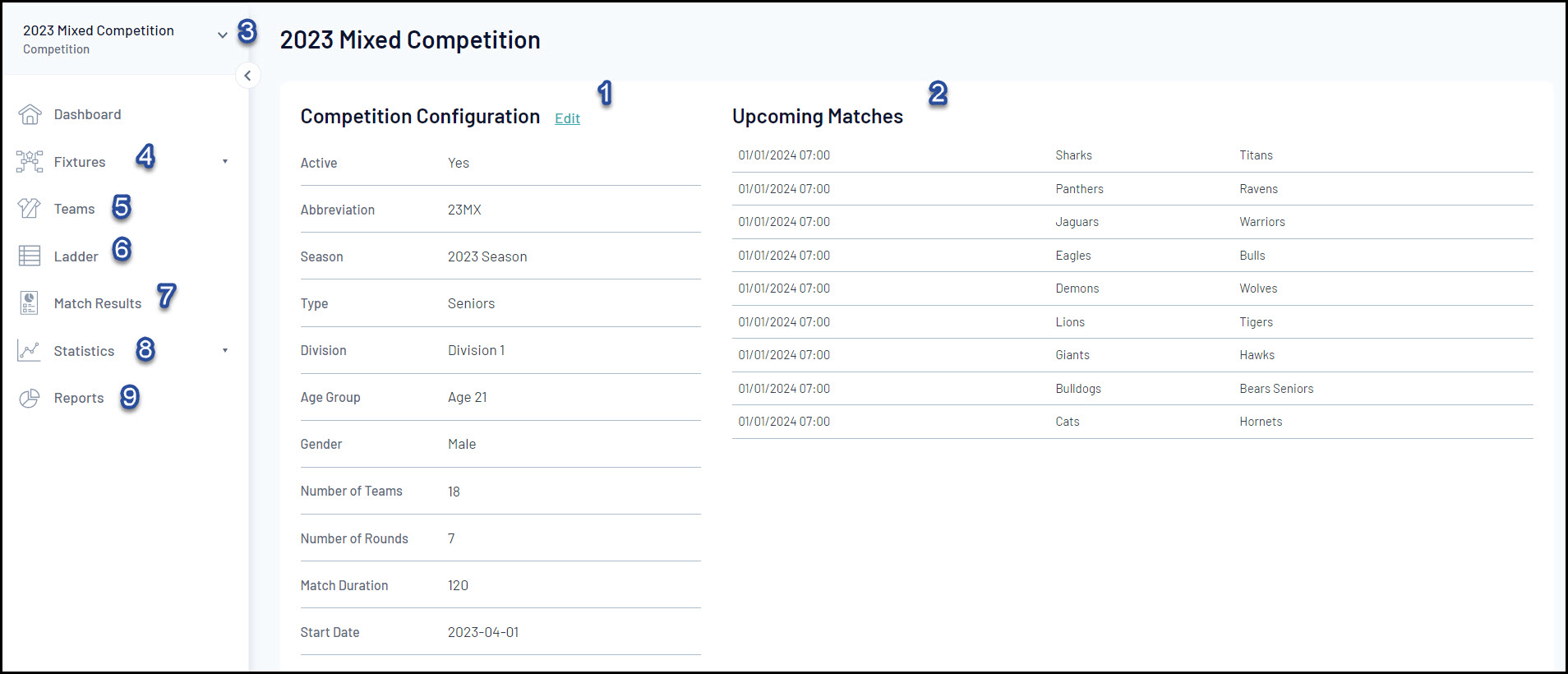
1. Edit Competition Configuration: Update the general competition configuration including assigned competition templates, publish to webs display, permissions and more.
2. Upcoming Matches: See a list of upcoming matches for this competition based on the fixture.
3. Return: Go back to the Association-level of your database.
4. Fixtures: View, update and generate fixtures for the competition - Learn More
5. Teams: View or login to a list of teams participating in this competition - Learn More
6. Ladders: View this competition's ladder.
7. Match Results: Enter results and statistics or select players for competition matches.
8. Statistics: View players statistics logged within this competition.
9. Reports: Run specific reports related to the data in this competition.
For more information on processes relevant to Managing Competitions, please refer to the Related Articles section of this article.
