When preparing for a new season, it is important that you either create a new set of products or copy existing products to create new products for your upcoming season, making any relevant changes to the copied version.
Copying products provides administrators with a quicker and easier ways to generate a new set of products, is it automatically retains all the settings and configurations of the copied product, which can then be amended where necessary.
P{lease do not re-use existing products across multiple seasons, as you will not be able to generate accurate reports for each season, and you may encounter issues for existing members trying to re-register and pay online.
To copy a Product:
1. On the left hand menu, open the Registrations option and click PRODUCTS
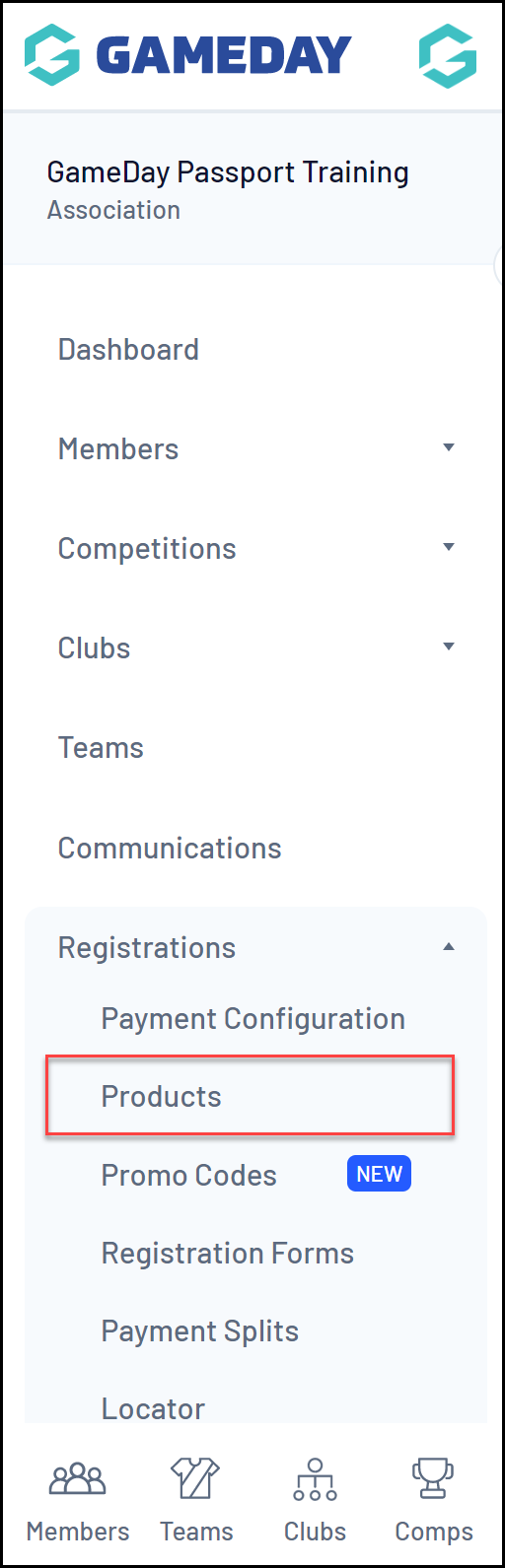
2. Identify the product you wish to copy and click COPY
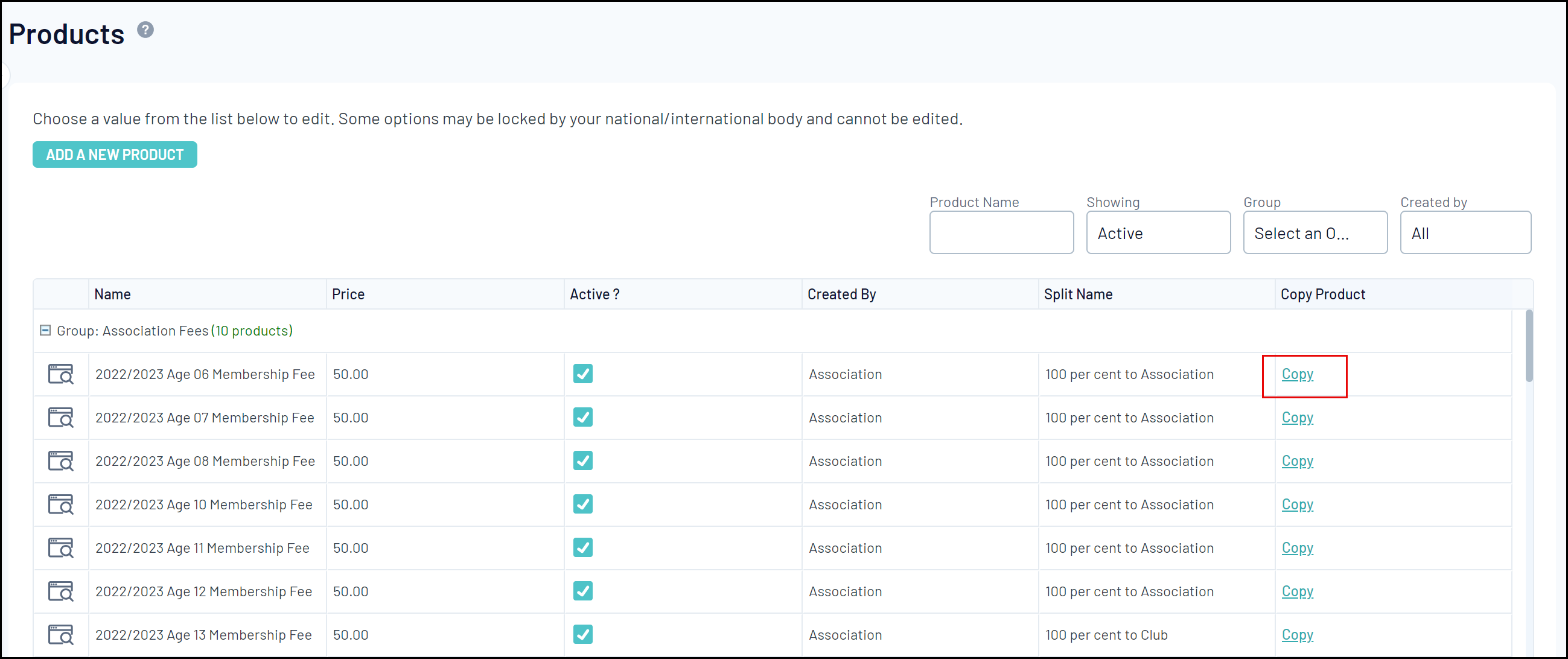
3. Once successfully copied you should see a new product appear in your Product List with the '(Copy)' at the end of the name.
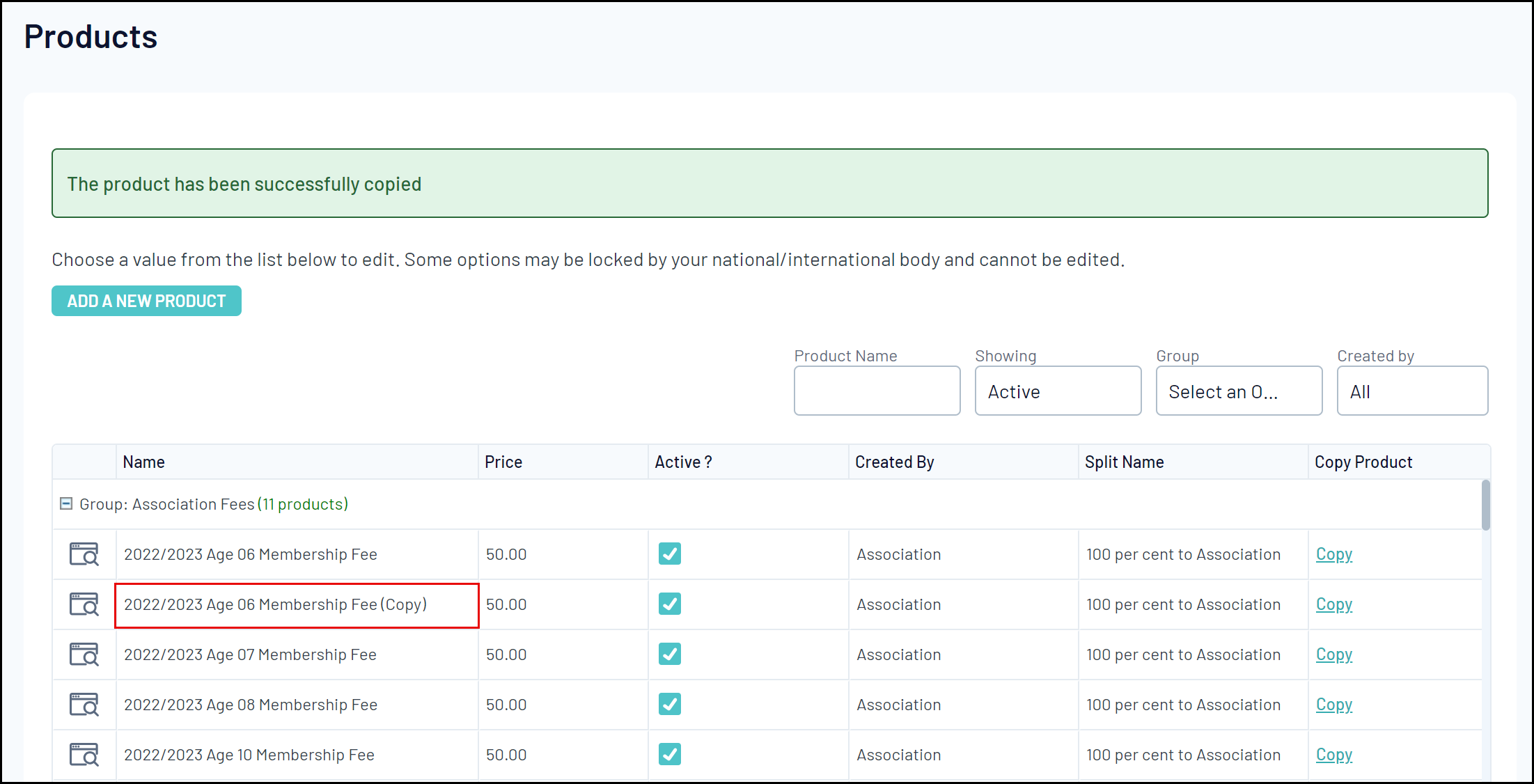
4. Click the magnifying glass icon to the left of the product to edit its details.
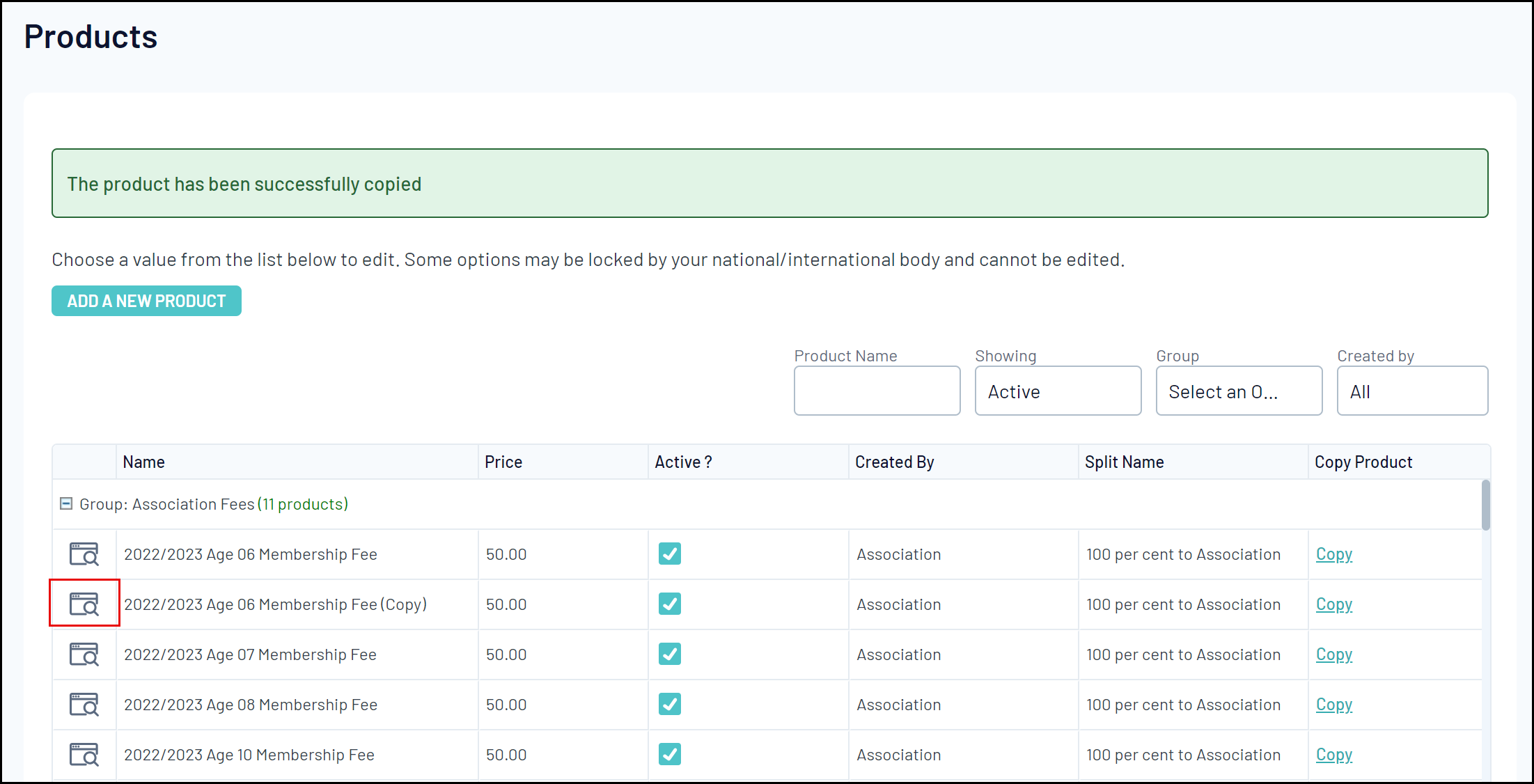
5. Change the name and any other details that need updating to reflect that the product relates to your new registration season
Note: This process will not automatically replace the product on your registration form. Please click here for information on attaching products to registration forms.
