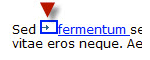Linking to a page or file in SmarterWeb
1. From the text editor, highlight the text or image that will be the link and then click the ‘Insert Web Link’ icon.

2. Select the ‘Page’ tab, then click on the name of the page you want to link to. (You can also link to a file, email address or external url.)
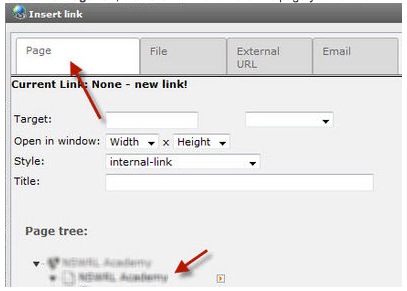
3. Select the name of the page you want to link to.

4. The text editor will automatically place a link image the link – click on this and press delete to remove it.
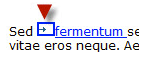
Linking to an anchor
1. From the text editor, highlight the text or image that will be the link and then click the ‘Insert Web Link’ icon.

2. Select the ‘Page’ tab, then click on the orange icon (i) next to name of the page you want to link to. Then choose the element you want to link to (ii)
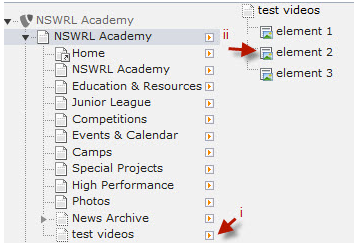
3. To make this easier to find which element you want to link to it is recommended that you add a title in the header tab of the element (and select hidden if you don't wish to display it).
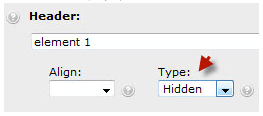
4. The text editor will automatically place a link image the link – click on this and press delete to remove it.