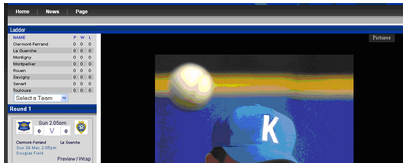1. In the file list there is a folder called gallery
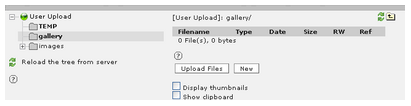
2. Put all images from a particular gallery (eg round 1) into a folder on your computer, then zip this folder up. Upload the zip file into the folder, then click on the red zip icon and select unpack (OVERWRITE)
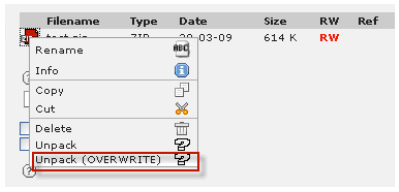
3. Once the file is unpacked you can then delete the zip file.
Creating the pages for the gallery
1. Click on page view. You will notice a page called photo gallery (or something similar eg gallery)

2. Click on the icon next to this and select new. Select page inside and call the page the name of the gallery eg round 1

Copying the elements on to your new page
1. You will notice a page has already been set up for you, in this case the page called test. Copy both elements from this page so your page will now look similar to this
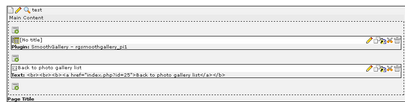
2. Edit the top element

3. Change the path of the directory to the name of the folder you created in the filel ist eg round_1 you only need to edit the area that has been highlighted below. Click save and close.

Viewing the gallery
1. Locate the gallery on the front end of the website. You will now notice a list of all pages you have created on the photo gallery page
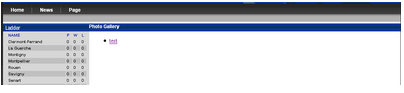
2. Clicking on the link wil bring up the photo slide show.