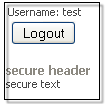Locate your users folder
To locate your user’s folder click list, SportsTG will set up a folder for you called frontend users/Secure Users.
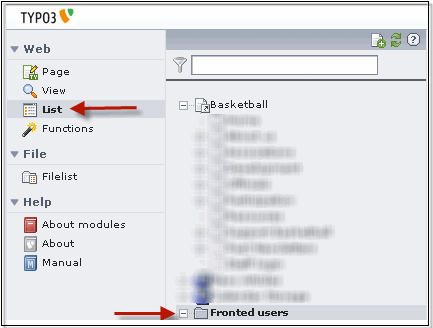
Add new usergroups
You will see a website usergroup usually called test has been created for you by SportsTG. To create a new user group click on the green + icon as shown below
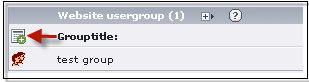
Configure usergroups
You will only need to add a Grouptitle in this section, but you are also able to add a description as well if you wish. (The description is only displayed in this area so is usually not used)
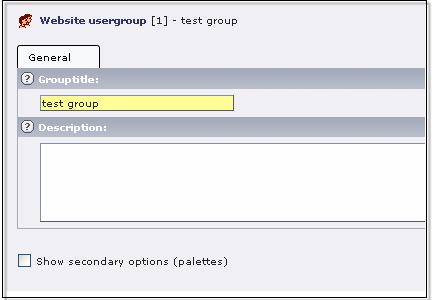
Add new users
Once you have made a usergroup you can now add users to your page.
You will see a website user usually called test has been created for you by SportsTG. To create a new user group click on the green + icon as shown below
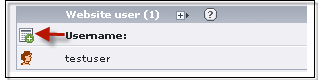
Configure new users
The compulsory information in this area is the username, password and group. The group being the user group that that login has access to. There is also a personal data tab for things such as the person’s email address and phone number. This is only for internal use and is rarely used.
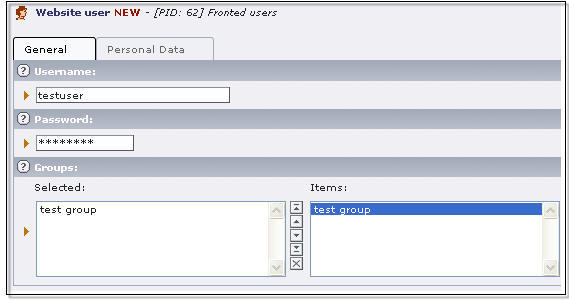
Add a login form to your desired page
When you click on the create new element icon on any page within your site you will see that one of the options is login forms. Select this element.
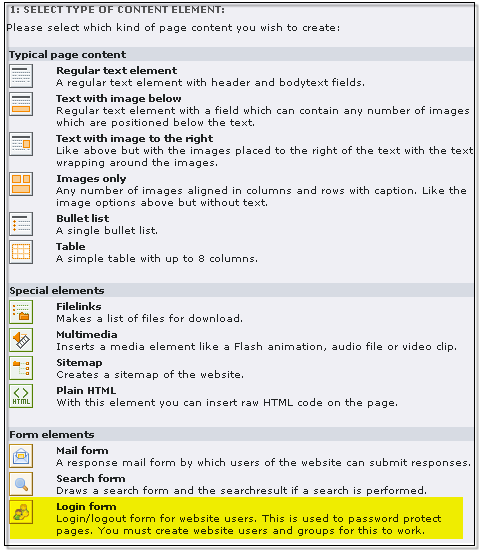
Configure the login element
To configure the login element you can add a header in the general tab if you wish. You then need to click on the login tab and choose what page you wish the user to go to once they are logged in (this may be the same page).
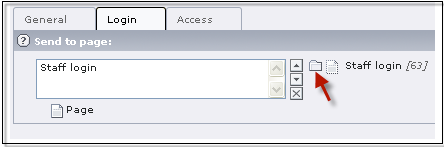
Create restricted elements.
Usually when you create a text element you would have used the general and text tabs. You will have also noticed a Access tab (NOTE: The access tab is not present in all versions of typo3, in some versions there is no access tab however these fields will be available at the bottom of the page). Under general options in the access tab you will see that all the usergroups appear on the right hand side of the page under items. Select the usergroups who you wish to have access to this page, then anybody who logs in with a user account that is linked to that usergroup will be able to access this content.
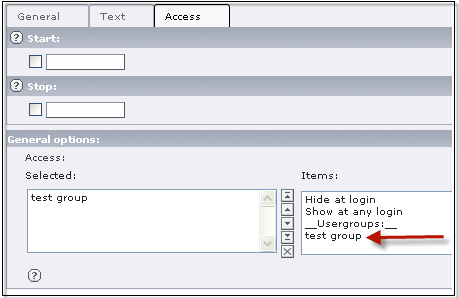
Test your login page
Go to the front end of the site to test this. Login with the details you created.
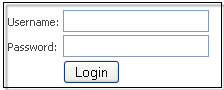
Once logged in you will see the content that you have restricted to the specified usergroup.